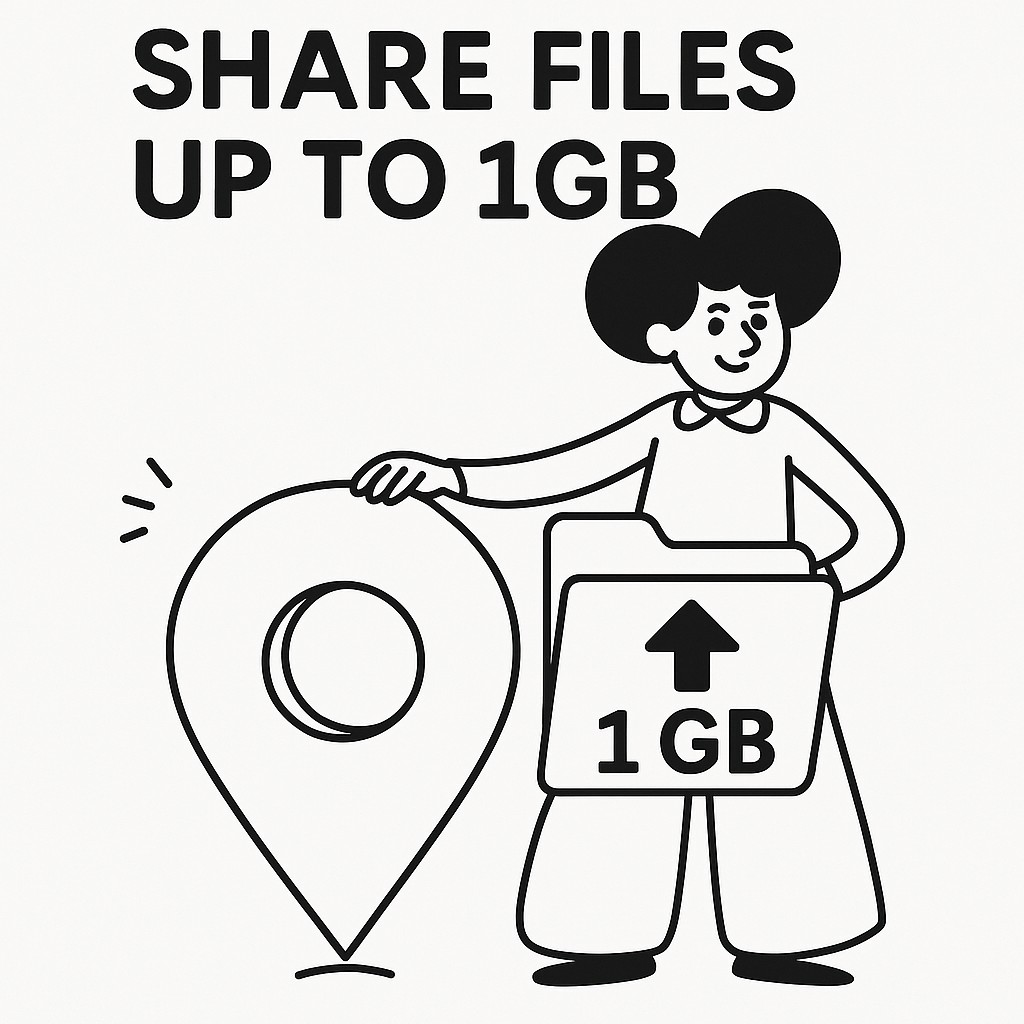
Sharing Files Up to 1GB with GoodSend
GoodSend allows you to securely share files up to 1GB in size with clients, colleagues, or friends without the hassle of a subscription. This guide will walk you through the process of sharing large files using our service.
File Size Capabilities
GoodSend supports:
- Individual files up to 1GB in size
- Up to 20 files per send
- Combined file size of up to 10GB per send
How to Share Files
Step 1: Access GoodSend
Visit https://goodsign.io/goodsend using any modern web browser.
Step 2: Upload Your Files
You have two options for uploading files:
- Drag and drop: Simply drag files from your computer and drop them onto the designated area
- Manual selection: Click the upload area to open a file browser and select your files
Step 3: Add Recipient Information
Enter the following details:
- Recipient's name
- Recipient's email address
Step 4: Complete the Send
- Review your files and recipient information
- Click "Send" to complete the process
- 1 credit ($1.50) will be deducted from your account
Step 5: Track Your Send
After sending, you can track:
- Email delivery status
- When the recipient opens the email
- When and if files are downloaded
How Recipients Access Files
When you share files through GoodSend:
- Recipients receive an email with a secure download link
- They click the link to access the file download page
- Files can be downloaded individually or all at once
- The secure link remains valid for 7 days
File Security
All files shared through GoodSend are:
- Encrypted during transfer
- Automatically expired after 7 days
- Protected with secure download links
Credit System
GoodSend uses a pay-as-you-go credit system:
| Feature | Details |
|---|---|
| Cost per send | 1 credit ($1.50) |
| Minimum purchase | 10 credits ($15.00) |
| Payment methods | All major credit cards via Stripe |
| Subscription required | No |
To purchase credits:
- Click on "Buy Credits" in your account
- Select the number of credits you wish to purchase
- Complete payment through our secure Stripe payment portal
Troubleshooting
File too large? If an individual file exceeds 1GB, consider compressing it using ZIP or another compression format before uploading.
Need to send more than 20 files? Consider organizing your files into folders and compressing them into ZIP archives to reduce the file count.
Recipient can't find the email? Ask them to check their spam or junk folders. You can also resend the files if needed.
Upload taking too long? Large file uploads depend on your internet connection speed. For optimal performance, use a stable, high-speed connection.
Quick Tips
- Compress large files: ZIP files before uploading to save space and upload time
- Group related files: Send related files together to keep projects organized
- Check before sending: Verify recipient email addresses to avoid delivery issues
- Use descriptive names: Name your files clearly so recipients know what they're receiving
- Track downloads: Keep an eye on the tracking notifications to confirm recipient access
- Purchase credits in bulk: Buy more credits at once to have them ready when needed
- Remind recipients: Files expire after 7 days, so remind recipients to download promptly