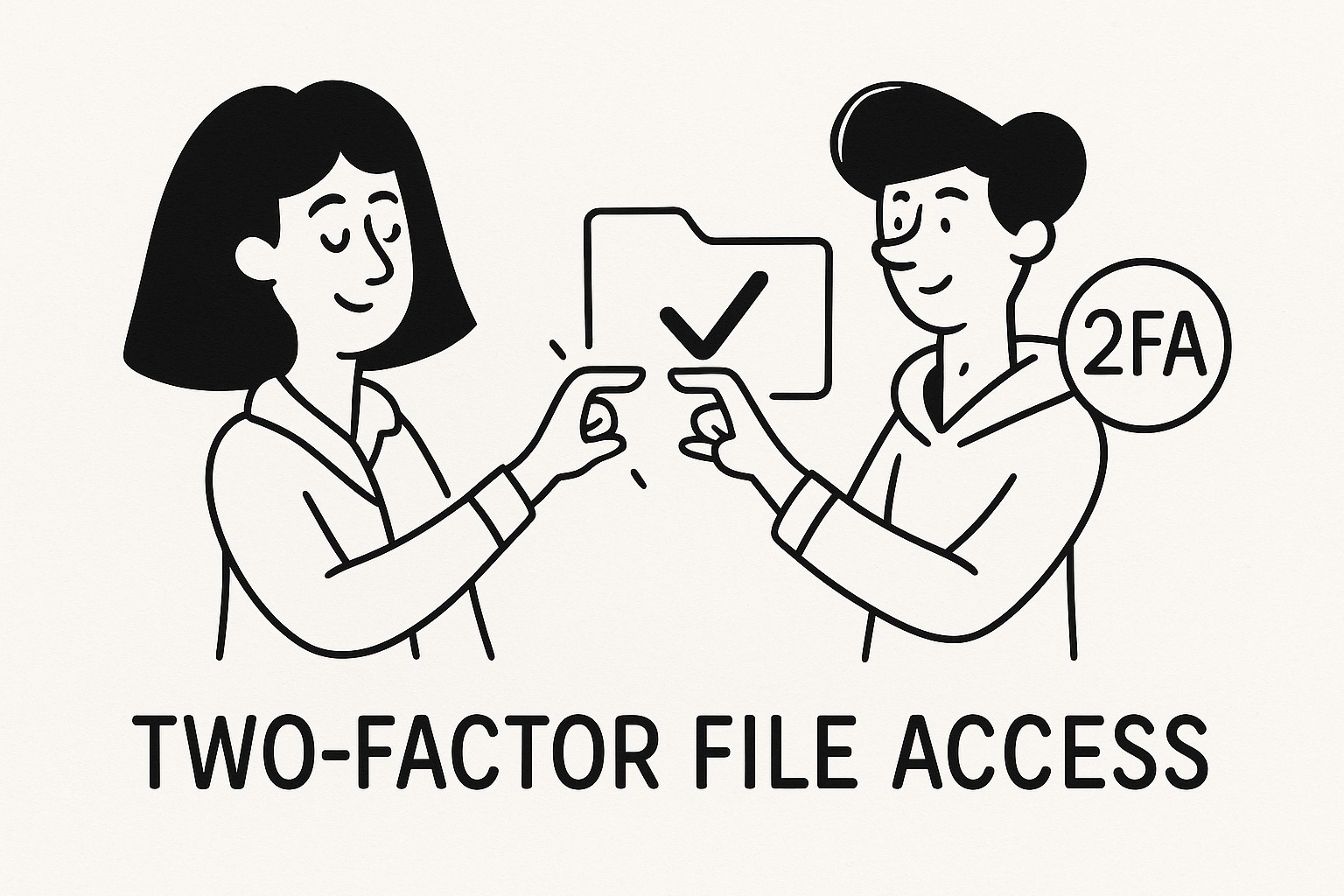
Two-Factor File Access with GoodSend
Overview
Two-factor authentication (2FA) provides an additional layer of security when accessing files shared through GoodSend. This feature ensures that only authorized recipients can download your sensitive files by requiring verification beyond just clicking the email link.
How Two-Factor File Access Works
When enabled, recipients must complete a two-step verification process:
- Click the download link in their email
- Enter a verification code sent to their mobile device before accessing files
This significantly enhances security by ensuring that even if someone gains unauthorized access to the recipient's email, they cannot download the files without also having access to the recipient's mobile device.
Setting Up Two-Factor File Access
For Senders
-
Start a new file transfer
- Navigate to GoodSend
- Upload your files (up to 20 files or 10GB combined)
- Enter your recipient's information
-
Enable two-factor authentication
- Look for the "Security Options" section
- Toggle on "Two-Factor Authentication"
- Enter the recipient's mobile phone number for verification
- Complete your file transfer (uses 1 credit - $1.50)
-
Recipient notification
- Your recipient will receive an email with download instructions
- The email will indicate that 2FA is required to access the files
For Recipients
-
Click the download link in the email from GoodSend
-
Verification code
- You'll be prompted to enter a verification code
- A unique code will be sent via SMS to your mobile device
- Enter the code in the verification field
-
Access and download files
- After successful verification, you'll gain access to the files
- Download the files within 7 days before they expire
Benefits of Two-Factor File Access
| Benefit | Description |
|---|---|
| Enhanced Security | Prevents unauthorized access even if email is compromised |
| Audit Trail | Records verified downloads for compliance purposes |
| Recipient Verification | Confirms the identity of the person accessing files |
| Data Protection | Adds an extra layer of protection for sensitive information |
| Peace of Mind | Confidence that confidential files remain secure |
Best Practices
- Inform recipients in advance that they'll need their mobile device to access files
- Verify phone numbers before sending to ensure recipients can receive verification codes
- Use 2FA selectively for sensitive documents where extra security is warranted
- Include clear instructions in your own email to recipients before sending files with 2FA
Troubleshooting
Common Issues and Solutions
Recipient didn't receive verification code:
- Verify the phone number was entered correctly
- Ask recipient to check if their carrier blocks short code messages
- Try resending the verification code after 2 minutes
Verification code expired:
- Codes expire after 10 minutes for security reasons
- Request a new code through the "Resend Code" option
International number issues:
- Ensure you've included the correct country code
- Some regions may have restrictions on receiving automated SMS
File access after verification:
- If files don't appear after verification, try refreshing the browser
- Clear browser cache and cookies if problems persist
Quick Tips
- Enable 2FA only for sensitive or confidential file transfers
- Save trusted recipients' phone numbers for future secure transfers
- Verification codes are valid for 10 minutes before expiring
- Recipients can request new verification codes if needed
- Two-factor authentication uses the same credit as standard file transfers (1 credit - $1.50)
- For extremely sensitive files, consider combining 2FA with password protection
- Track whether recipients have completed verification through your GoodSend dashboard
- Remember that all files, including those protected by 2FA, expire after 7 days