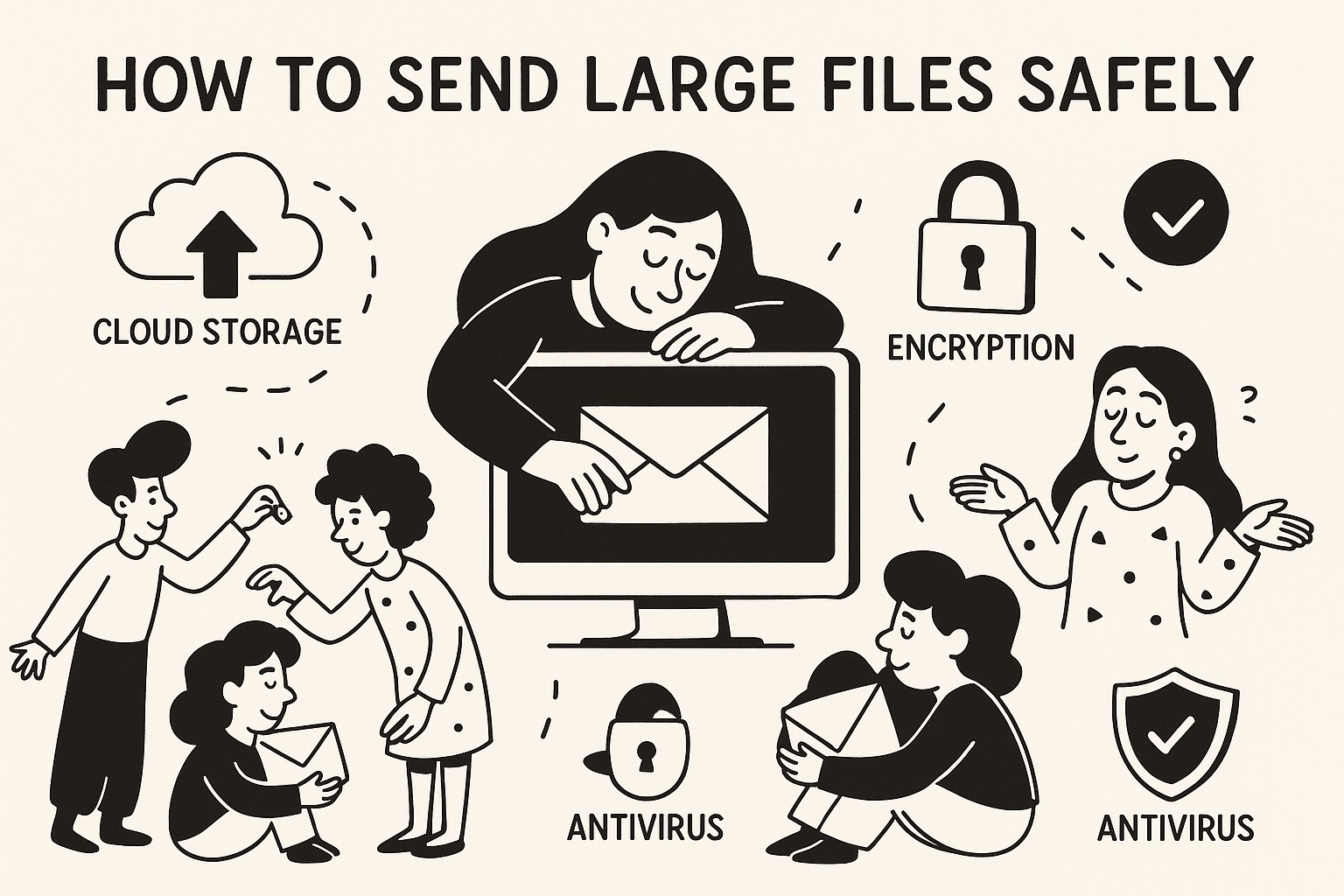
How to Send Large Files Safely with GoodSend
In today's digital world, sharing large files securely can be challenging. Email attachments often have size limitations, and free file-sharing services may compromise security. GoodSend provides a simple, secure solution for sending large files without requiring a subscription.
Why Security Matters When Sending Files
When transferring files containing sensitive information, security should be your top priority. Unsecured file transfers can lead to:
- Data breaches
- Unauthorized access to confidential information
- Compliance violations
- Identity theft
- Financial losses
Introducing GoodSend: A Secure File Transfer Solution
GoodSend is designed to address these concerns, offering a secure, pay-as-you-go service for sending large files safely.
Key Security Features
- End-to-end encryption: Your files are encrypted during transfer
- Secure download links: Recipients receive a secure link rather than the actual file
- Automatic file expiration: Files are automatically deleted after 7 days
- Delivery tracking: Monitor when emails are opened and files are downloaded
How to Send Files Securely Using GoodSend
Step 1: Prepare Your Files
- Ensure your files are ready to send
- Check that your total file size is under 10GB
- Verify you have no more than 20 files to send at once
Step 2: Upload Files
- Visit GoodSend
- Drag and drop your files onto the upload area, or click to browse your device
- Wait for your files to complete uploading
Step 3: Enter Recipient Details
- Enter your recipient's name and email address
- Add a message if needed
- Review your files and recipient information for accuracy
Step 4: Send Files
- Click the "Send" button
- Your file will be securely uploaded and a credit will be deducted from your account
- The recipient will receive an email with a secure download link
Step 5: Track Delivery
- GoodSend automatically tracks:
- Email delivery status
- When the email is opened
- When files are downloaded
- You'll receive notifications at each step of the process
Purchasing Credits
GoodSend operates on a credit system:
| Credits | Cost per Credit | Total Cost |
|---|---|---|
| 10 (minimum) | $1.50 | $15.00 |
| 20 | $1.50 | $30.00 |
| 50 | $1.50 | $75.00 |
To purchase credits:
- Log into your GoodSend account
- Navigate to the "Credits" section
- Select the number of credits you wish to purchase
- Complete the payment through the secure Stripe payment portal
- Your credits will be immediately available for use
File Size and Type Limitations
- Maximum file size: 1GB per individual file
- Maximum combined size: 10GB per send
- Maximum number of files: 20 files per send
- File types: All file types are supported
Troubleshooting Common Issues
Files Won't Upload
- Check your internet connection
- Ensure files don't exceed size limitations
- Try refreshing the page and uploading again
- Try uploading fewer files at once
Recipient Can't Access Files
- Verify the email address was entered correctly
- Ask recipient to check spam/junk folders
- Confirm the 7-day access period hasn't expired
- Resend the files if necessary
Quick Tips
- Compress files before uploading to reduce size and transfer time
- Password-protect sensitive documents before uploading for an extra layer of security
- Check file names for special characters that might cause issues
- Send multiple batches if your files exceed the 10GB total limit
- Purchase credits in advance to ensure you can send files whenever needed
- Inform recipients that they'll be receiving a secure file link to prevent confusion
- Check tracking information to ensure recipients have downloaded your files
By following these guidelines, you can ensure your large files are transferred securely and efficiently using GoodSend.