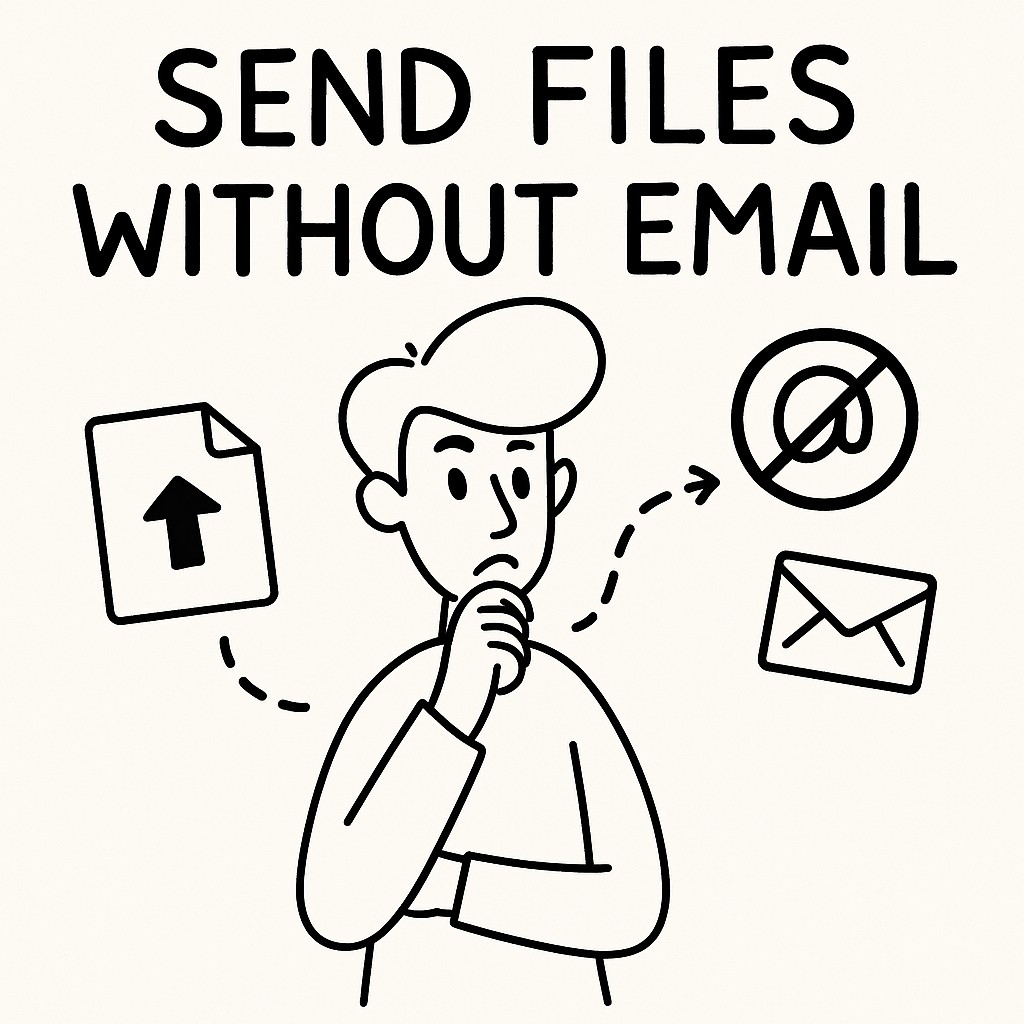
Sending Files via GoodSend Without Email
Overview
GoodSend allows you to securely send large files for just $1.50 per send. While the standard method involves sending files to a recipient's email address, there are situations where you might need to share files without using email. This article explains how to use GoodSend's sharing link feature to send files without requiring the recipient's email address.
How It Works
When you use GoodSend's sharing link option, the system generates a secure URL that you can share with your recipient through any communication channel you prefer—text messages, messaging apps, social media, or even in person.
Step-by-Step Guide
1. Upload Your Files
- Navigate to GoodSend in your web browser
- Upload your files using one of these methods:
- Drag and drop files into the upload area
- Click the upload area to browse and select files
- Wait for the upload to complete (progress will be displayed)
2. Generate a Sharing Link
- After uploading, instead of entering an email address, select the "Generate Sharing Link" option
- Add an optional message if you wish to include context for your recipient
- Click "Generate Link"
3. Share the Link
- Copy the generated secure link
- Share this link with your recipient through your preferred communication method:
- Messaging apps (WhatsApp, Telegram, Slack)
- Text message
- Social media platforms
- In-person using a QR code (can be generated from the link)
4. Monitor File Access
Even without email delivery, GoodSend still provides tracking capabilities:
- Check if the link has been accessed
- See when and how many times files have been downloaded
- Monitor when files will expire
Usage Examples
Business Presentation Scenario
You need to share a large presentation with someone you just met at a conference:
- Upload the presentation file to GoodSend
- Generate a sharing link
- Share the link via text message or scan the QR code directly with their phone
Creative Collaboration Scenario
You're a photographer sending large image files to a client who prefers communication via messaging apps:
- Upload the photo collection (up to 10GB combined)
- Generate a sharing link
- Send the link through their preferred messaging platform
Important Considerations
Security
- The sharing link is secure but should only be shared with intended recipients
- Anyone with the link can access the files, so share responsibly
- Files still expire after 7 days for security purposes
Limitations
- You'll still use 1 credit ($1.50) per file send
- Maximum file size limits still apply (10GB total, up to 20 files)
- Without email, you won't have delivery confirmation to a specific address
Pricing
| Feature | Details |
|---|---|
| Cost per send | 1 credit ($1.50) |
| Minimum purchase | 10 credits ($15.00) |
| File expiration | 7 days |
| Maximum file size | 10GB combined (up to 20 files) |
Troubleshooting
"Link Not Working" Issues
If your recipient reports problems with the link:
- Verify the link wasn't truncated when sharing
- Check if the 7-day expiration period has passed
- Confirm you've used the exact link provided by GoodSend
File Access Problems
If files can't be downloaded:
- Ensure the recipient's device has sufficient storage space
- Check if they're using a compatible browser
- Suggest they try accessing from another device if possible
Quick Tips
- Save credits: Generate one link for multiple recipients when appropriate
- Track access: Log into your GoodSend account to see if and when your files were accessed
- Add context: Include a brief message explaining what files you're sharing
- Extend accessibility: For urgent situations, share the link through multiple channels
- Improve security: Set a custom password for the download link when dealing with sensitive information
- QR option: Generate a QR code from your link for easy in-person sharing