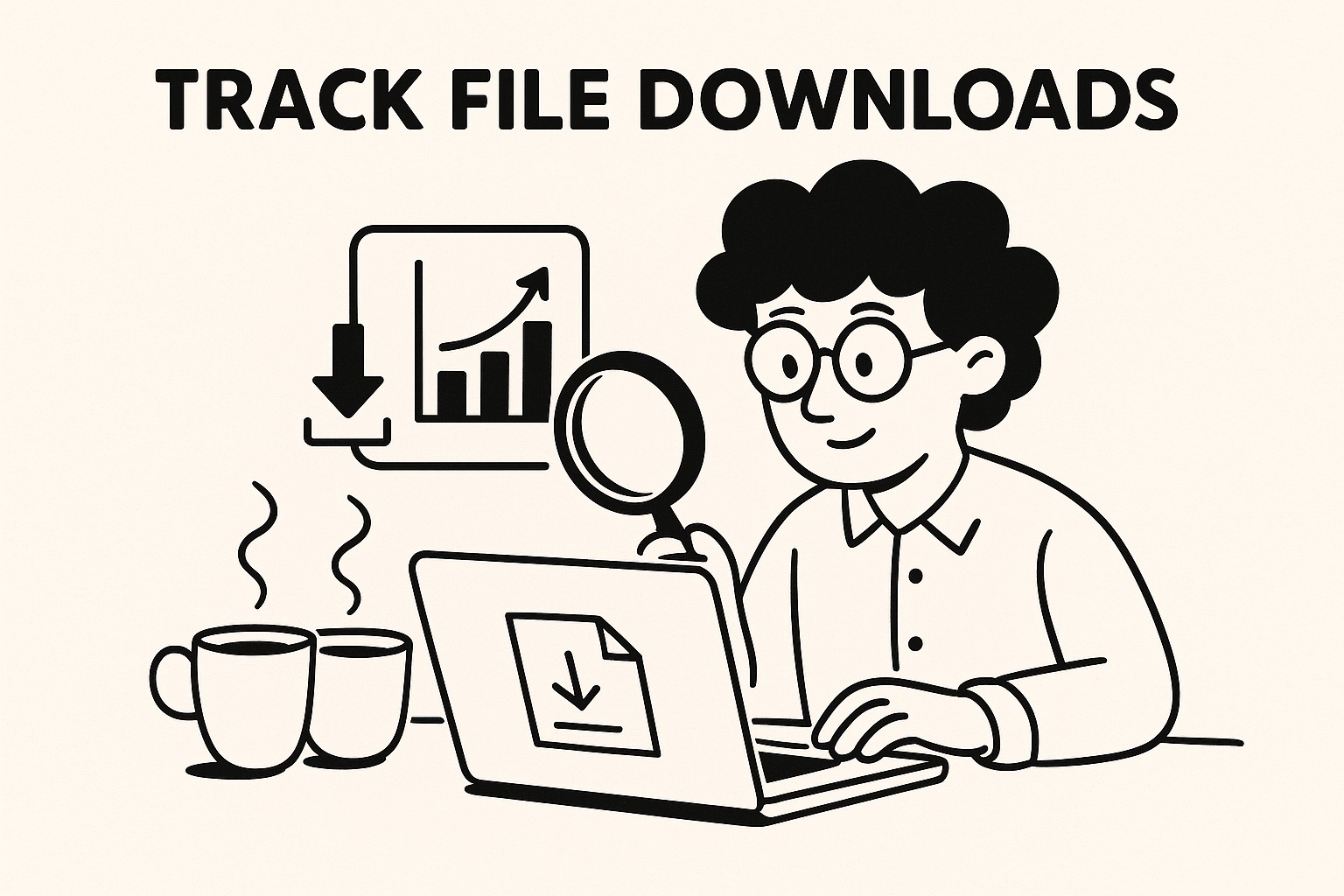
How to Track File Downloads with GoodSend
GoodSend's file tracking features give you visibility into what happens after you send your files. This article explains how to use GoodSend's tracking capabilities to monitor file downloads and recipient engagement.
Understanding GoodSend's Tracking Features
GoodSend automatically tracks three key events for every file you send:
- Email Delivery - Confirmation that your notification email reached the recipient's inbox
- Email Open - Tracks when recipients open the notification email
- File Download - Records when recipients download your files
This tracking information helps you confirm receipt and follow up appropriately with recipients.
How to View Tracking Information
Accessing Your Send History
- Log in to your GoodSend account at https://goodsign.io/goodsend
- Navigate to "Send History" or "My Sends" from the dashboard
- Locate the specific send you want to track
- Click on the send to view detailed tracking information
Understanding the Tracking Dashboard
The tracking dashboard displays:
- Recipient information - Name and email address
- Delivery status - Confirms if the notification email was delivered
- Open status - Shows if and when the recipient opened the email
- Download status - Indicates if and when files were downloaded
- Expiration date - Shows when the files will expire (7 days after sending)
Tracking Notifications
GoodSend can also notify you about recipient activity:
Setting Up Tracking Notifications
- During the send process, check the "Notify me when files are downloaded" option
- Alternatively, access your account settings to configure default notification preferences
- Choose which events trigger notifications (delivery, opens, downloads)
- Select your preferred notification method (email, in-app, etc.)
Tracking Notification Types
| Notification Type | What It Tells You | When It's Sent |
|---|---|---|
| Delivery Confirmation | Email was delivered to recipient | Immediately after delivery |
| Open Alert | Recipient opened the email | When recipient first opens email |
| Download Alert | Recipient downloaded files | When recipient downloads files |
| Expiration Warning | Files are about to expire | 24 hours before expiration |
Using Tracking Data Effectively
For Business Follow-up
- Timing your follow-up: Wait until you see the recipient has downloaded your files
- Addressing non-engagement: If tracking shows no opens or downloads after 2-3 days, consider sending a gentle reminder
For Troubleshooting
- If a recipient claims they didn't receive files, check if:
- The email was delivered (confirms correct email address)
- The email was opened (confirms visibility in inbox)
- Files were downloaded (confirms successful access)
For Time-Sensitive Materials
- Monitor download status for urgent files
- Send reminders if recipients haven't downloaded files within expected timeframe
- Consider extending expiration for important files not yet downloaded
Tracking Limitations
- Tracking data is available for the file's 7-day lifespan
- Once files expire, detailed tracking information is archived
- Email open tracking may be limited if recipient has disabled image loading
Quick Tips
- Check before following up: Review tracking data before asking "Did you get my files?"
- Strategic timing: Use download confirmation to time your follow-up conversations
- Batch tracking: Send to multiple recipients to track who's most engaged
- Reminder strategy: Send gentle reminders to recipients who haven't downloaded after 3-4 days
- Account for time zones: Consider recipient's local time when evaluating engagement metrics
- Save tracking data: Export or screenshot important tracking information before files expire
- Credit usage: Remember that tracking is included with your $1.50 per send cost, no additional fees
For any issues with tracking, contact GoodSend support for assistance.