back
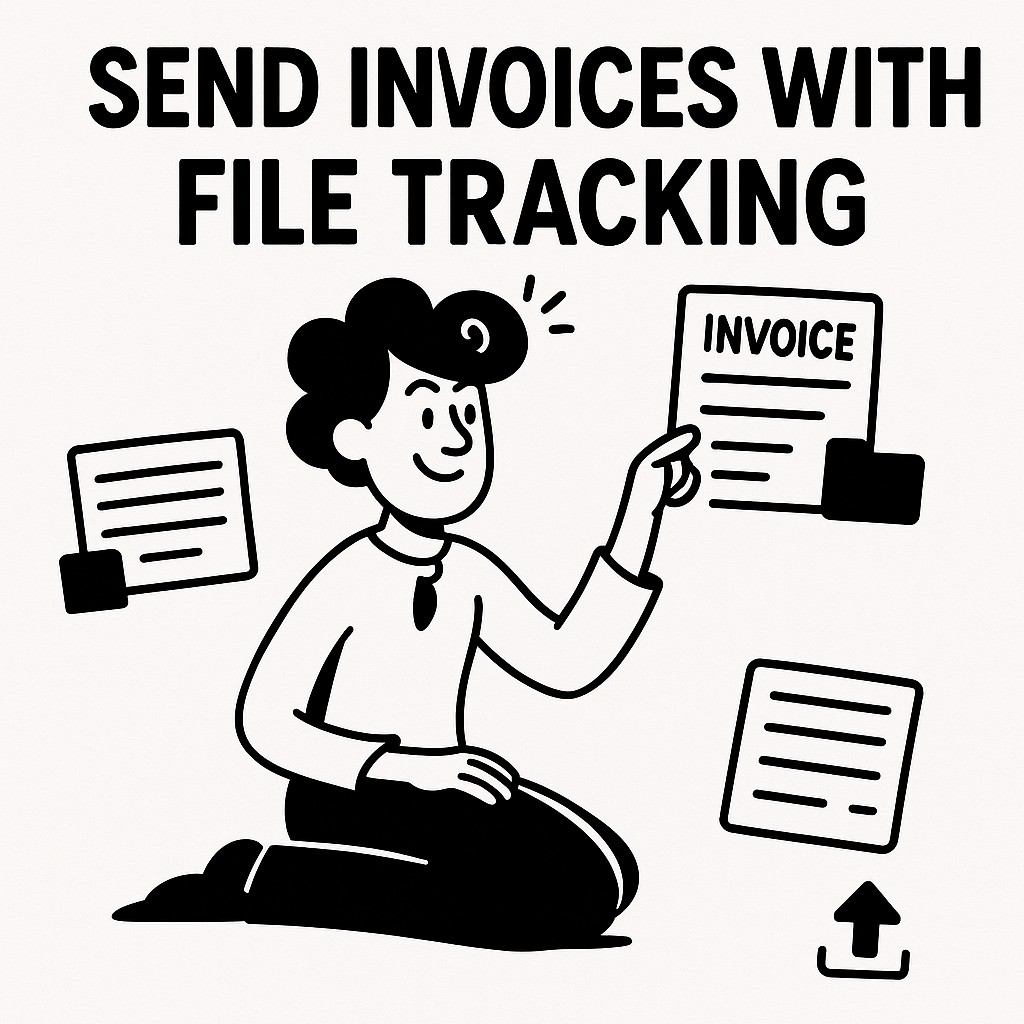
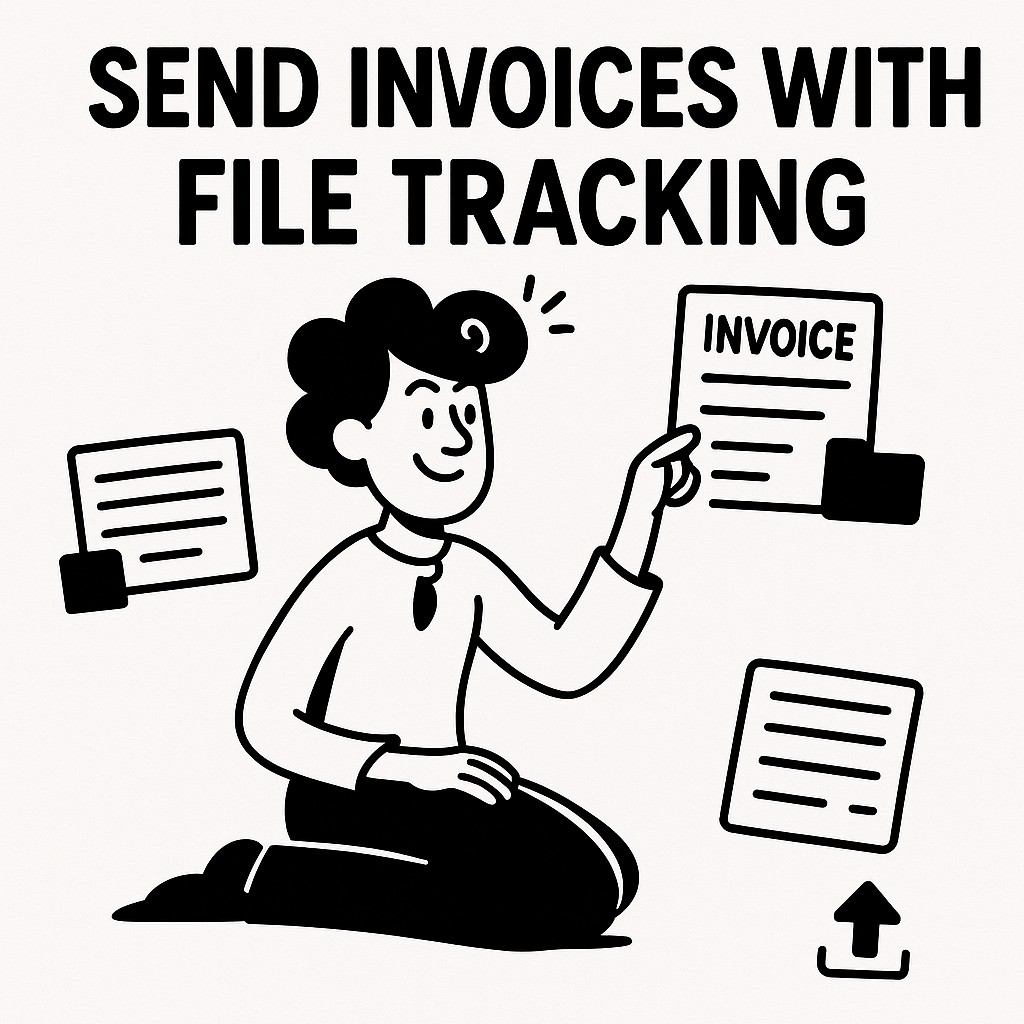
How to Send Invoices with File Tracking Using GoodSend
Overview
GoodSend provides a secure way to send sensitive financial documents like invoices while tracking when recipients view and download your files. This article explains how to use GoodSend to send invoices professionally, securely, and with complete tracking capabilities.
Why Use GoodSend for Invoices?
When sending invoices, you need:
- Proof of delivery - Know exactly when clients receive your invoice
- Security - Protect financial information with encryption
- Professional presentation - Present your business documents properly
- File size flexibility - Send invoices with supporting documentation
Step-by-Step: Sending Invoices with Tracking
1. Prepare Your Invoice Files
- Save your invoice as a PDF or your preferred file format
- Organize any supporting documents you need to send
- All file types are supported
- You can send up to 20 files, with a combined total limit of 10GB
2. Upload Files to GoodSend
- Navigate to GoodSend
- Drag and drop your invoice and supporting files onto the upload area, or click to browse and select files
- Wait for the upload to complete (a progress bar will display)
3. Enter Recipient Information
- Enter your client's name and email address
- Add a subject line (e.g., "Invoice #12345 for January Services")
- Include a brief message if needed (e.g., "Please find attached your invoice due on February 15th")
4. Send Your Invoice
- Review all information for accuracy
- Click "Send" to deliver your invoice securely
- A credit (costing $1.50) will be deducted from your account
5. Track Your Invoice
GoodSend provides detailed tracking information:
- Email delivery - Confirm when the email notification was delivered
- Email opened - See when your client opened the email notification
- Files downloaded - Track when they downloaded the invoice
To view tracking information:
- Log into your GoodSend account
- Navigate to "Sent Files" or "History"
- Find your invoice send in the list
- View the detailed tracking information
Setting Up Invoice Templates for Regular Sending
If you send invoices regularly, consider setting up templates:
- Prepare standard message text for invoice emails
- Create a consistent naming convention for invoice files
- Save these as drafts or notes for quick access when sending
Troubleshooting
| Issue | Solution |
|---|---|
| Client says they didn't receive the invoice | 1. Check tracking to confirm delivery status 2. Verify the email address was correct 3. Resend if necessary |
| Files expired before client downloaded | Files automatically expire after 7 days - send a new link |
| Client has trouble accessing files | Guide them to check spam folders or provide alternative download instructions |
| Need to send files larger than 10GB | Split large supporting documentation into multiple sends |
Managing Payments for GoodSend
- Each send costs 1 credit ($1.50)
- Purchase credits in advance (minimum 10 credits)
- Pay using major credit cards through the secure Stripe payment portal
- No subscription required - pay only for what you use
Quick Tips
- Professional branding: Always include your company name in the subject line
- Payment terms: Clearly state due dates in your message
- Follow up: Set a calendar reminder to check tracking and follow up if invoices haven't been viewed
- Bundle related documents: Include timesheets or work orders with the same send
- Categorize sends: Use consistent subject lines to easily search your sent history
- Confirmation: Consider asking clients to reply confirming receipt for important invoices
- Save credits: Purchase credits in bulk to have them ready when needed