back
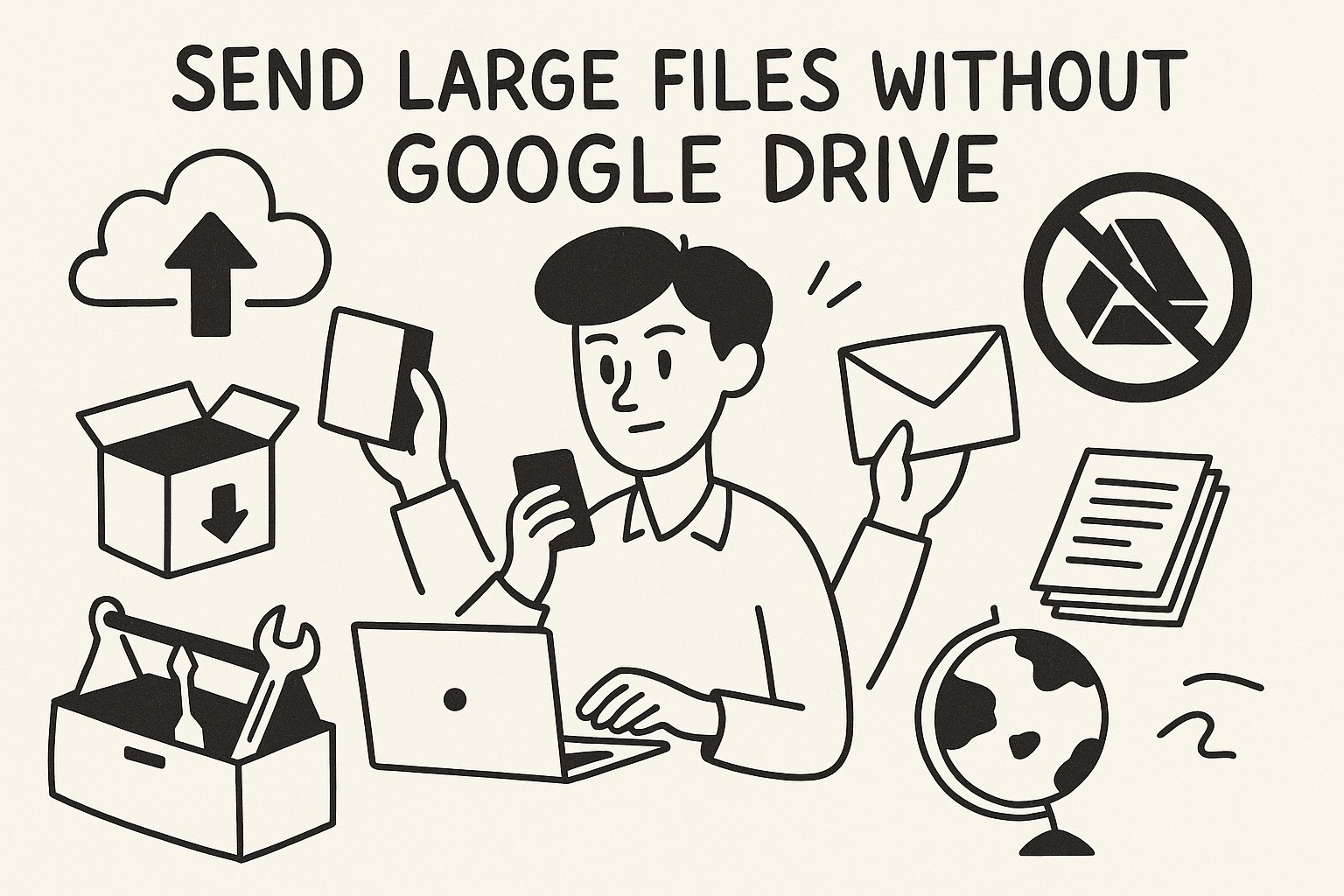
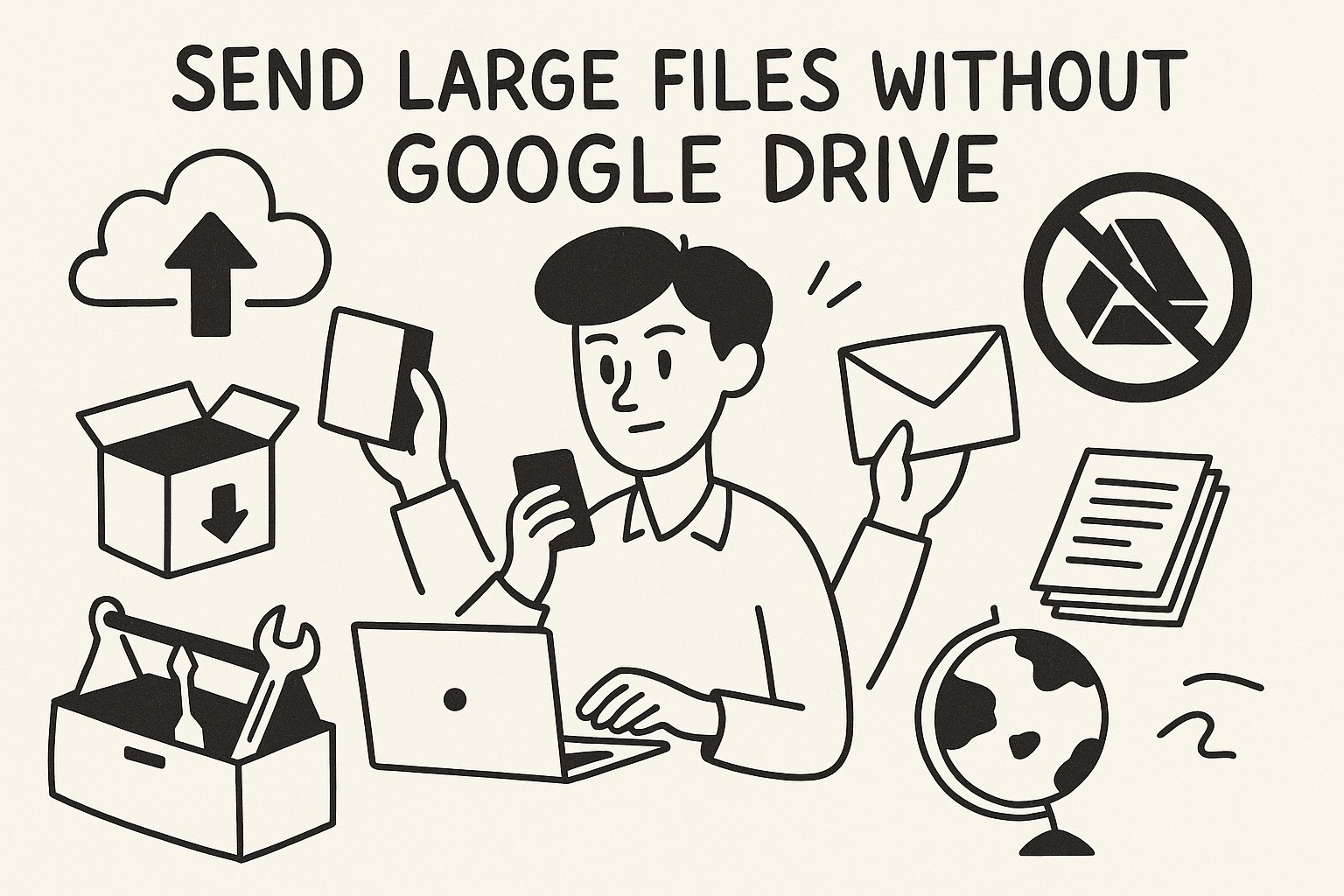
Sending Large Files Without Google Drive Using GoodSend
Introduction
When you need to share large files but don't want to use Google Drive due to privacy concerns, storage limitations, or recipient access issues, GoodSend offers a seamless alternative. This guide explains how to leverage GoodSend's secure file transfer service for sending large files without relying on cloud storage platforms.
Why Choose GoodSend Over Google Drive?
| Feature | GoodSend | Google Drive |
|---|---|---|
| Payment model | Pay-per-use ($1.50/send) | Free tier with limited storage; subscription for more |
| File size limits | Up to 10GB combined (max 20 files) | 15GB total free storage across Google services |
| Recipient requirements | No account needed | Might need Google account for some features |
| File expiration | Automatic 7-day expiration | Manual deletion required |
| Tracking capabilities | Full tracking of delivery, opens, and downloads | Limited tracking features |
| Privacy focus | Encryption-focused service | Data may be used for Google services |
How to Send Large Files with GoodSend
Step 1: Prepare Your Files
- Organize the files you want to send (up to 20 files)
- Ensure the total file size is under 10GB
- Make sure you have the recipient's email address ready
Step 2: Upload Your Files
- Visit GoodSend
- Upload your files using one of two methods:
- Drag and drop files directly onto the upload area
- Click the upload area to browse and select files from your computer
- Wait for the upload to complete (progress will be displayed)
Step 3: Enter Recipient Information
- Enter the recipient's name and email address
- Add an optional message if desired
- Review the files you're sending
Step 4: Complete the Transfer
- If you have credits, click "Send" to complete the transfer
- If you need to purchase credits, follow the prompts to buy through the secure Stripe payment portal
- Credits cost $1.50 each (minimum purchase of 10 credits)
- One credit is used per send, regardless of the number of files
Step 5: Track Your Transfer
- After sending, you'll receive confirmation that your files are on their way
- GoodSend provides tracking notifications for:
- Email delivery confirmation
- When the recipient opens the email
- When files are downloaded
Recipient Experience
When you send files using GoodSend, your recipient will:
- Receive an email with a secure download link
- Click the link to access the download page
- Download the files without needing to create an account
- Have 7 days to download the files before they expire automatically
Troubleshooting Common Issues
Files Won't Upload
- Check your internet connection
- Ensure each file is under 1GB in size
- Verify the total size of all files is under 10GB
- Try uploading fewer files at once
Recipient Can't Access Files
- Confirm you entered the correct email address
- Ask the recipient to check spam/junk folders
- Verify the 7-day expiration period hasn't passed
- Resend the files if necessary
Payment Issues
- Ensure your credit card is valid and not expired
- Check that you have sufficient funds available
- Try a different payment method if available
- Contact your bank if the transaction is declined
Quick Tips
- Optimize large files: Compress files using ZIP format before uploading to reduce size
- Name files clearly: Use descriptive file names so recipients understand what they're receiving
- Plan your credits: Purchase credits in bulk to have them ready when needed
- Business accounts: If you send files regularly, consider purchasing more credits at once
- Schedule sends: For important files, send during business hours to ensure recipients notice them
- Track activity: Check the tracking information to follow up if files haven't been downloaded
- Security best practice: For highly sensitive information, let recipients know in advance to expect the files