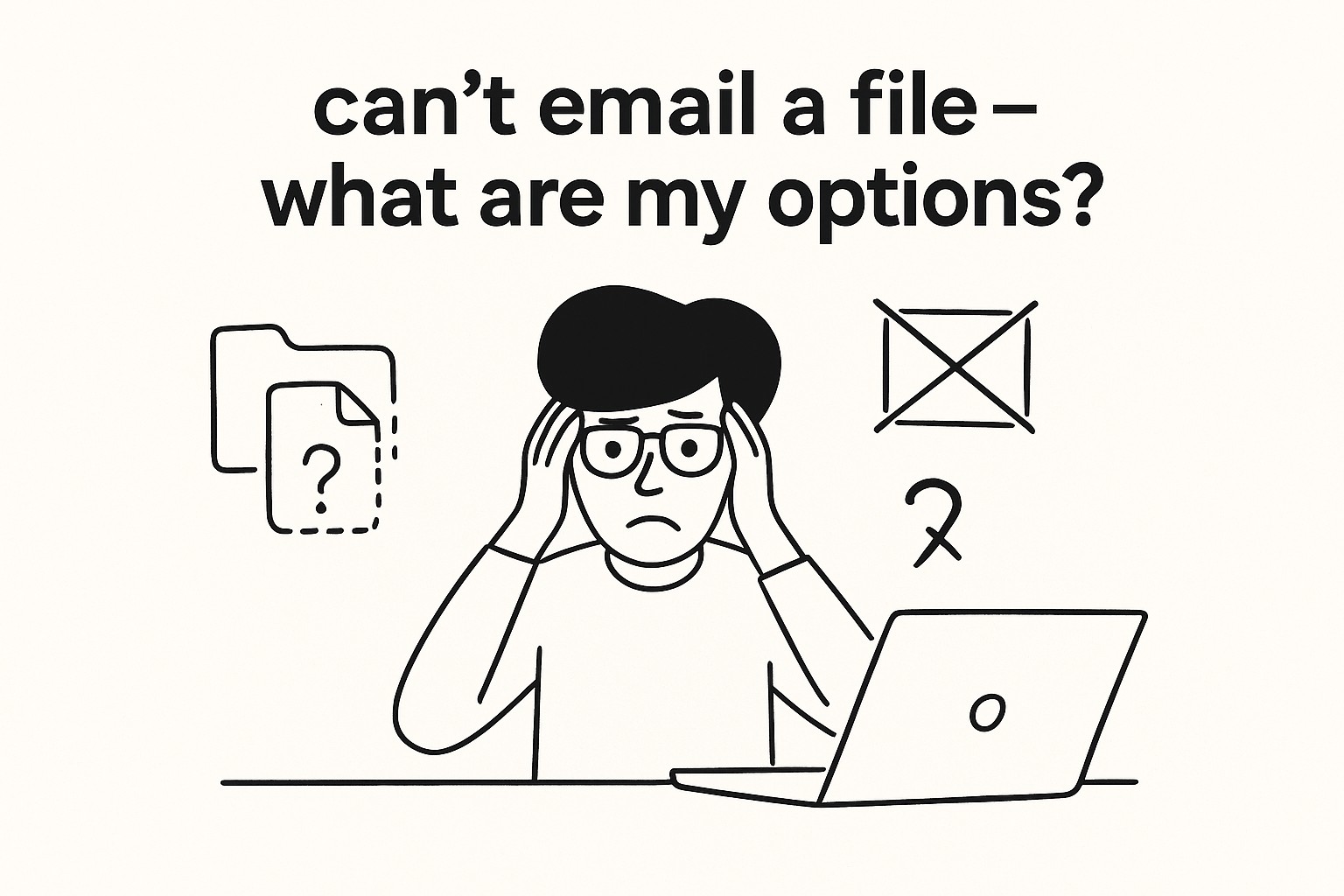
Can't Email a File? Here Are Your Options with GoodSend
Many email services limit attachment sizes, typically to 10-25MB. If you're trying to send larger files via email and encountering restrictions, you have several alternatives. GoodSend offers a simple, secure solution specifically designed for this common problem.
Why Email Attachments Fail
Before exploring solutions, let's understand why email attachments sometimes don't work:
- Size limitations: Most email providers restrict attachment sizes
- Security filtering: Some file types are blocked by email servers
- Delivery reliability: Large attachments may cause emails to bounce
- Storage impacts: Large attachments fill recipients' inboxes quickly
GoodSend: The Reliable Alternative to Email Attachments
GoodSend was built specifically to address email attachment limitations, offering a secure way to transfer large files when email isn't an option.
Key Benefits Over Email
| Feature | Email Attachments | GoodSend |
|---|---|---|
| File Size Limit | 10-25MB typically | Up to 1GB per file, 10GB total |
| Number of Files | Limited | Up to 20 files per send |
| Security | Varies by provider | End-to-end encryption |
| Tracking | Limited or none | Full tracking of delivery, opens, and downloads |
| Expiration | Never (clogs inboxes) | Auto-expires after 7 days |
| Cost | Free but limited | $1.50 per send (pay as you go) |
How to Use GoodSend Instead of Email Attachments
Follow these simple steps to send files that are too large for email:
- Visit GoodSend: Go to https://goodsign.io/goodsend
- Upload your files: Either drag and drop files onto the upload area or click to browse and select files
- Add recipient details: Enter the name and email address of your recipient
- Send: Complete the transaction using a credit from your account
- Track delivery: Monitor when your files are delivered, opened, and downloaded
Your recipient will receive an email with a secure download link rather than struggling with a large attachment.
Common Use Cases for GoodSend
- Design files: Sending high-resolution images, videos, or design assets to clients
- Legal documents: Transferring bundles of confidential documents securely
- Business presentations: Delivering multimedia presentations too large for email
- Media transfers: Sharing video or audio files that exceed email limits
- Portfolio samples: Sending multiple high-quality work samples to potential clients
Setting Up Your GoodSend Account
To get started with GoodSend:
- Create an account at https://goodsign.io/goodsend
- Purchase credits through our secure Stripe payment portal
- Credits cost $1.50 each (minimum purchase of 10 credits)
- Each file send uses 1 credit
- Start sending files immediately after purchasing credits
Troubleshooting Tips
If you're having trouble with GoodSend:
- Files won't upload: Check your internet connection and try a smaller batch of files
- Recipient can't access files: Verify the email address or resend the files
- Payment issues: Ensure your credit card information is current in our payment portal
- Tracking not updating: Allow time for tracking to refresh or check if recipient is behind a firewall
Quick Tips
- Save on multiple sends: Purchase credits in bulk to have them ready when needed
- Notify recipients: Let people know to check their email for your GoodSend link
- Check file sizes: While GoodSend supports large files, extremely large files may take longer to upload depending on your internet connection
- Organize before sending: Name your files clearly before uploading to help recipients identify them
- Use tracking: Take advantage of GoodSend's tracking to confirm when files have been accessed
GoodSend provides a reliable alternative when email attachments fail, combining security, convenience, and affordability for your occasional large file transfer needs.