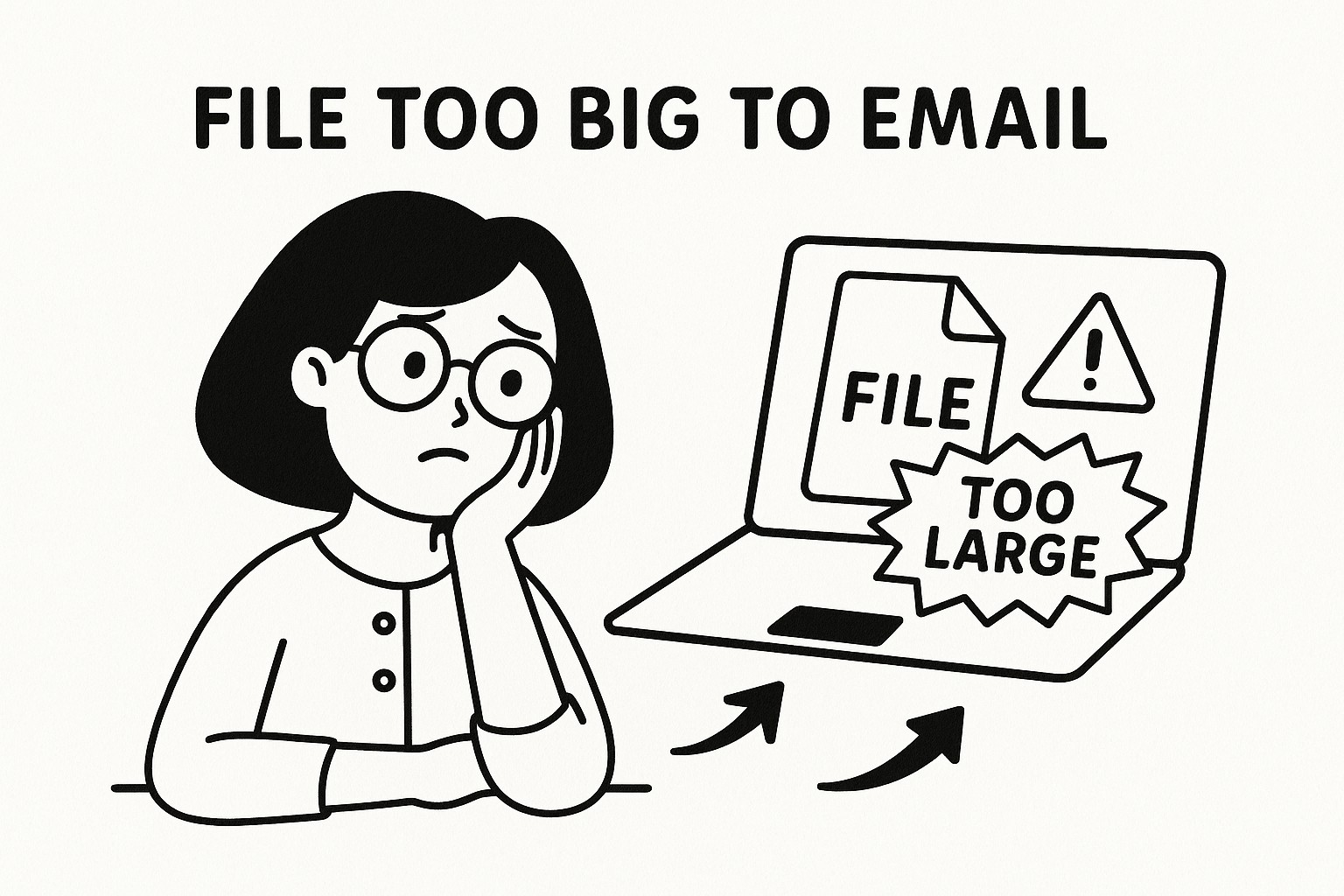
When Your File is Too Big to Email: Using GoodSend as Your Solution
The Email Size Problem
Most email providers limit attachment sizes to between 10MB and 25MB. This creates challenges when you need to send:
- High-resolution images or videos
- Design files and graphics
- Audio recordings
- Large PDF documents
- Presentations with multimedia
- Software packages or applications
When you attempt to exceed these limits, you'll typically receive an error message preventing you from sending your email.
How GoodSend Solves This Problem
GoodSend provides a simple, secure alternative to email attachments for sending large files without the frustration of size limitations.
Key Benefits
- No Size Restrictions: Send files up to 1GB individually
- Bulk Transfer: Send up to 20 files at once (up to 10GB total)
- No Technical Setup: Works through your browser - no software installation needed
- Pay-As-You-Go: No subscription required - $1.50 per send
- Enhanced Security: Files are encrypted during transfer
- Tracking Capabilities: Know when your files are received and downloaded
How to Send Large Files with GoodSend
Step 1: Access GoodSend
Visit https://goodsign.io/goodsend in your web browser.
Step 2: Add Your Files
There are two ways to add files:
- Drag and drop files directly from your computer to the upload area
- Click the upload area to browse and select files
Step 3: Enter Recipient Information
Fill in:
- Recipient's name
- Recipient's email address
- Optional message
Step 4: Send Your Files
Click the "Send" button to transmit your files. If this is your first time, you'll be prompted to purchase credits.
Step 5: Track Your Delivery
GoodSend provides tracking information so you'll know:
- When the email notification is delivered
- When the recipient opens the email
- When files are downloaded
Purchasing Credits
Each file send costs 1 credit ($1.50). Credits are purchased in advance through our secure payment system:
- Click "Purchase Credits" when prompted
- Select your credit package (minimum purchase: 10 credits for $15)
- Complete payment through our secure Stripe portal
- Your credits will be immediately available for use
Comparison: Email vs. GoodSend
| Feature | Standard Email | GoodSend |
|---|---|---|
| File Size Limit | 10-25MB | Up to 1GB per file, 10GB total |
| Number of Files | Limited | Up to 20 files per send |
| Security | Basic | Enhanced encryption |
| Tracking | Limited/None | Full delivery and download tracking |
| Cost | Free | $1.50 per send |
| Expiration | None | 7-day automatic expiration |
For Recipients
Recipients receive:
- An email with a secure link
- No account creation required
- Simple download interface
- Access to files for 7 days
Troubleshooting Tips
Issue: Files not uploading Solution: Check your internet connection or try uploading smaller batches
Issue: Recipient can't access files Solution: Confirm the email address is correct and check if the 7-day expiration period has passed
Issue: Payment not processing Solution: Ensure your credit card information is correct and try an alternative payment method if available
Quick Tips
- ✅ Combine multiple files into a zip archive before uploading to reduce the number of files
- ✅ Use descriptive file names to help recipients identify contents
- ✅ For extremely time-sensitive transfers, alert recipients by phone that you've sent files
- ✅ Purchase credits in advance if you anticipate sending multiple large files
- ✅ Add a clear subject line or message to provide context for your files
- ✅ Remember that files automatically expire after 7 days - remind recipients if needed