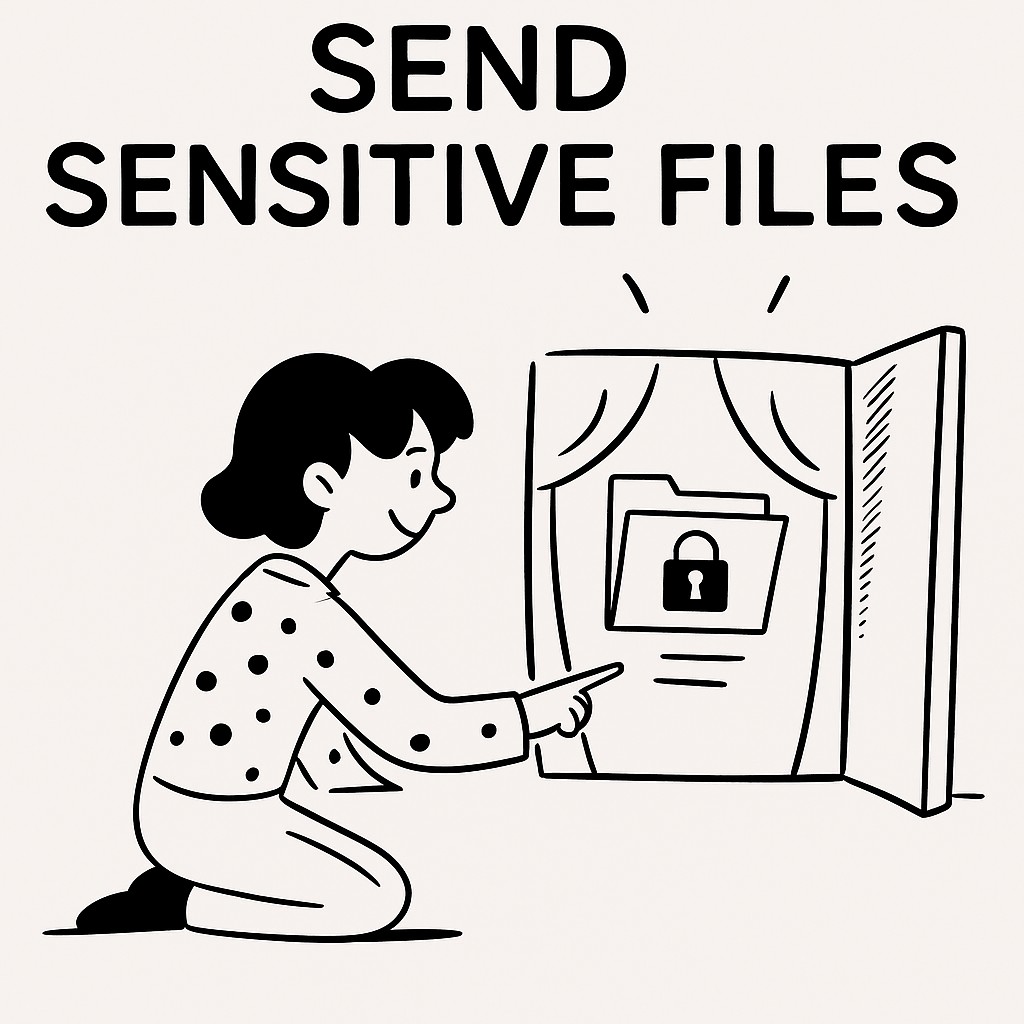
How to Send Sensitive Files Securely with GoodSend
Introduction
When sending sensitive files like financial records, personal information, or confidential business documents, security is paramount. GoodSend provides a secure, encrypted platform specifically designed for transmitting sensitive information with confidence. This guide walks you through the process of securely sending sensitive files using GoodSend's encryption technology.
Why Choose GoodSend for Sensitive File Transfers?
GoodSend offers several security features that make it ideal for sending sensitive information:
- End-to-end encryption protects your files during transit
- Secure access links for recipients
- Automatic file expiration after 7 days
- Detailed tracking of email delivery, opens, and downloads
- No account required for recipients to access files
- Pay-per-use model without subscription commitments
Step-by-Step Guide to Sending Sensitive Files
Step 1: Prepare Your Files
- Organize the sensitive files you need to send
- Ensure all files combined don't exceed 10GB
- You can send up to 20 files in a single transfer
- All file types are supported
Step 2: Upload Your Files to GoodSend
- Visit GoodSend
- Drag and drop your files onto the upload area or click to select files
- Wait for the upload to complete (progress will be displayed)
Step 3: Enter Recipient Details
- Enter the recipient's name and email address
- Add a message to explain the contents if needed
- You can add multiple recipients if necessary
Step 4: Complete the Transfer
- Review the files and recipient information
- Click "Send Files" to complete the transfer
- One credit ($1.50) will be deducted from your account
Step 5: Track Your Sensitive File Delivery
After sending, you can track:
- When the email notification was delivered
- If and when the recipient opened the email
- When the files were downloaded
Security Best Practices for Sensitive Files
When sending highly sensitive information, consider these additional precautions:
- Use password protection: Call the recipient to provide a password rather than sending it by email
- Send minimum necessary information: Only send the specific sensitive files needed
- Verify recipient email: Double-check email addresses to prevent misdirected sensitive information
- Inform recipients in advance: Let recipients know to expect sensitive files
- Check download status: Follow up if sensitive files aren't downloaded within an expected timeframe
Comparing File Transfer Methods for Sensitive Data
| Method | Security Level | Ease of Use | Cost | Size Limitations | Expiration Control |
|---|---|---|---|---|---|
| GoodSend | High (encrypted) | Very Easy | $1.50 per send | 10GB total | 7-day automatic expiration |
| Low | Easy | Free | Usually 10-25MB | No expiration | |
| Physical USB | Medium | Difficult | Cost of device + shipping | Limited by device | No expiration |
| FTP | Medium | Complex | Varies | Usually unlimited | Manual control |
Purchasing Credits for Sensitive File Transfers
To send sensitive files using GoodSend:
- Purchase credits through the secure Stripe payment portal
- Credits cost $1.50 each with a minimum purchase of 10 credits
- Pay using any major credit card
- Each file send uses one credit regardless of file size (up to 10GB)
Troubleshooting Sensitive File Transfers
Issue: Recipient claims they didn't receive the file Solution: Check the tracking information to verify delivery status and resend if necessary
Issue: Files are too large to upload Solution: Compress files or split your send into multiple transfers
Issue: Concerned about file security Solution: GoodSend uses encryption during transit and secure download links that expire after 7 days
Quick Tips
- Send sensitive files during business hours so recipients can access them promptly
- Use descriptive file names that are clear but don't reveal extremely sensitive information
- For highly confidential documents, consider splitting sensitive data across multiple transfers
- Track download status and follow up if files haven't been accessed
- Remember all files automatically expire after 7 days for added security
- Purchase credits in bulk to always have them available for urgent sensitive file transfers