back
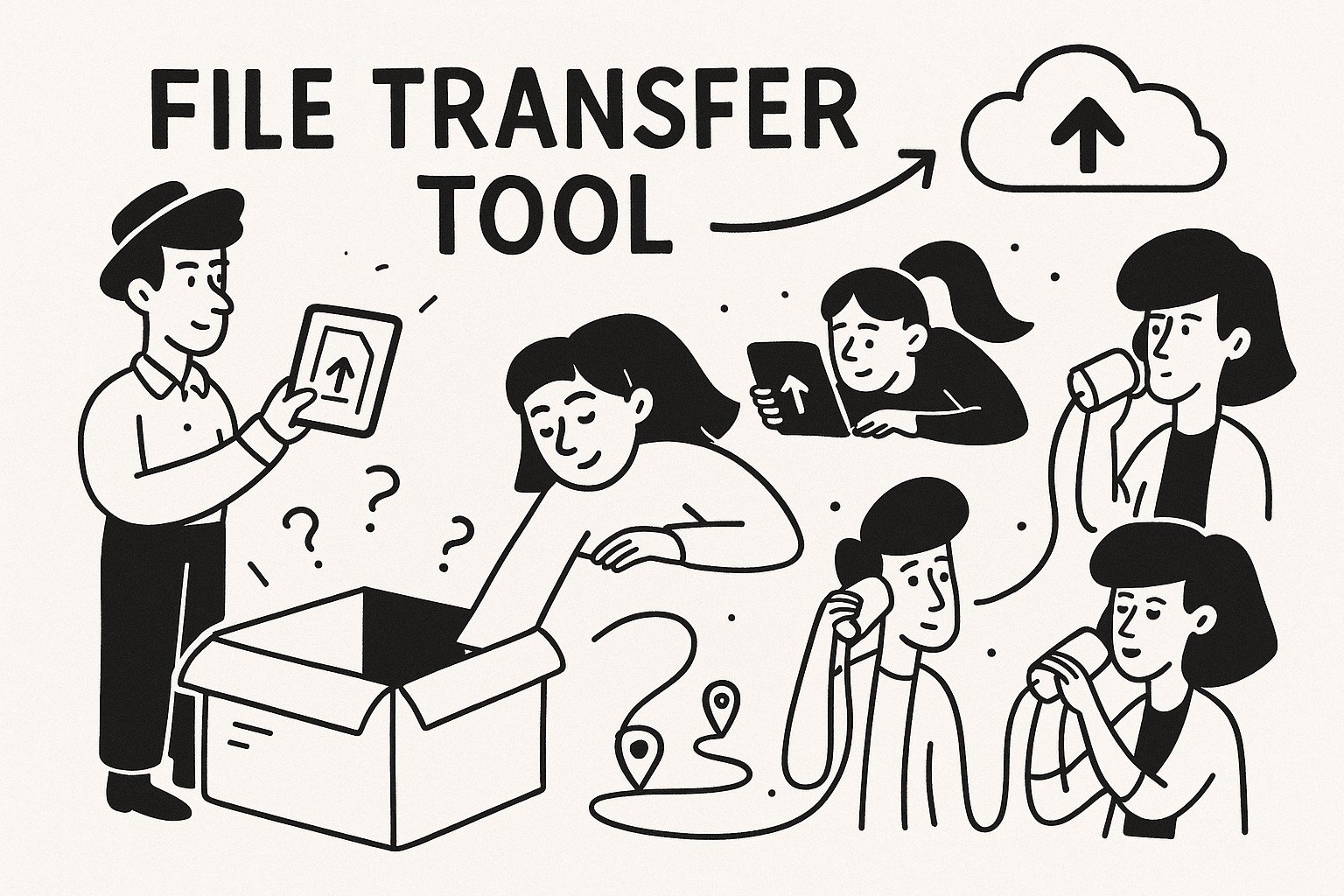
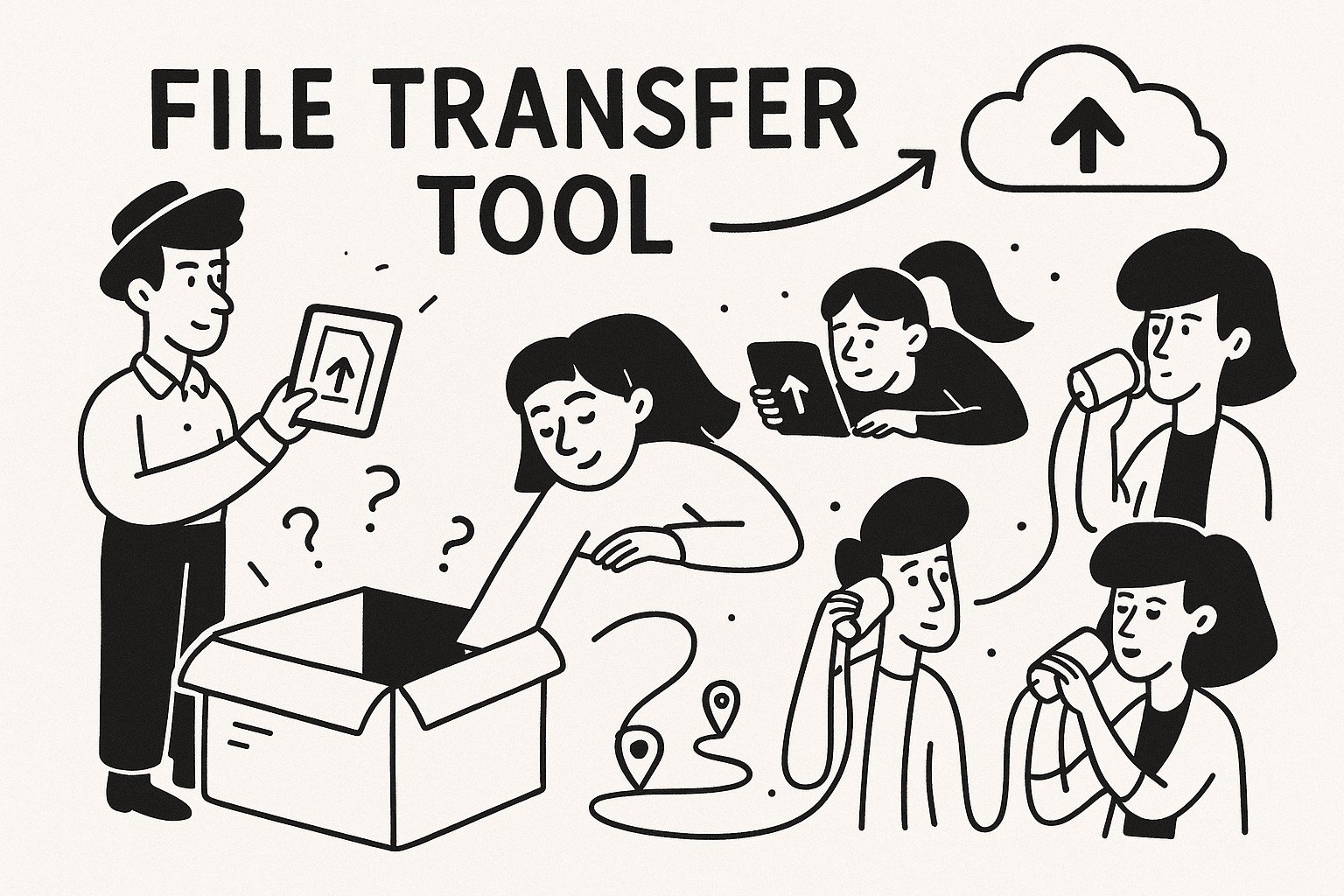
Understanding GoodSend: Your On-Demand Secure File Transfer Solution
What is GoodSend?
GoodSend is a pay-as-you-go secure file transfer service designed for businesses and individuals who need to send large files occasionally without the commitment of a subscription. For just $1.50 per send, you can securely transfer files up to 1GB in size with full tracking capabilities.
Key Features
| Feature | Details |
|---|---|
| Cost | $1.50 per send (1 credit) |
| File Size | Up to 1GB per file |
| Number of Files | Send up to 20 files at once |
| Total Transfer Size | Up to 10GB combined per send |
| Security | End-to-end encryption |
| Tracking | Email delivery, open and download tracking |
| File Expiration | 7 days automatic expiration |
| File Types | All file types supported |
How GoodSend Works
For Senders
- Upload Your Files: Drag and drop files into the upload area or click to select files from your computer.
- Enter Recipient Details: Add the name and email address of the person you want to receive your files.
- Send: Confirm and send your files. One credit ($1.50) will be used per send.
- Track: Monitor when your recipient receives the email, opens it, and downloads the files.
For Recipients
- Receive Email: Recipients get an email with a secure link to download the files.
- Access Files: By clicking the link, recipients can securely access and download the shared files.
- Download: Files can be downloaded individually or all at once.
Managing Your Credits
Credits are the currency of GoodSend:
- Purchase Credits: Buy a minimum of 10 credits at $1.50 each through our secure Stripe payment portal.
- Use Credits: Each file send uses 1 credit, regardless of file size (up to limits).
- Track Usage: Monitor your remaining credits in your account dashboard.
Best Practices for Using GoodSend
- Compress Large Files: Consider zipping files to maximize your 10GB total transfer limit.
- Notify Recipients: Let your recipients know to expect a file from GoodSend, especially for first-time users.
- Check Expiration: Remember that files expire after 7 days - inform recipients if they need to download promptly.
- Verify Email Addresses: Double-check recipient email addresses to ensure delivery.
Troubleshooting Common Issues
Recipient Can't Access Files
- Verify the email address was entered correctly
- Check if the 7-day expiration period has passed
- Ensure the recipient is checking the correct email account
- Ask them to check spam/junk folders
Upload Problems
- Confirm file size is under 1GB per file
- Ensure total transfer size is under 10GB
- Check your internet connection stability
- Try uploading fewer files at once if experiencing issues
Payment Issues
- Verify your credit card information is current
- Ensure you're using a supported payment method
- Contact support if credits were purchased but not added to your account
Security Information
GoodSend takes security seriously by implementing:
- End-to-end encryption for all file transfers
- Secure payment processing through Stripe
- Automatic file deletion after 7 days
- No storage of files beyond necessary transfer period
Quick Tips
- 🔑 Purchase credits in bulk to always have them available when needed
- 📱 GoodSend works on mobile devices too - send files from anywhere
- 📅 Set a calendar reminder about file expiration if sending time-sensitive documents
- 📂 Organize files with clear naming conventions before uploading for recipient convenience
- 🔔 Enable notifications to know exactly when recipients download your files
- 🔒 For highly sensitive files, let recipients know to download immediately and store securely
Visit https://goodsign.io/goodsend to start sending your files securely today.