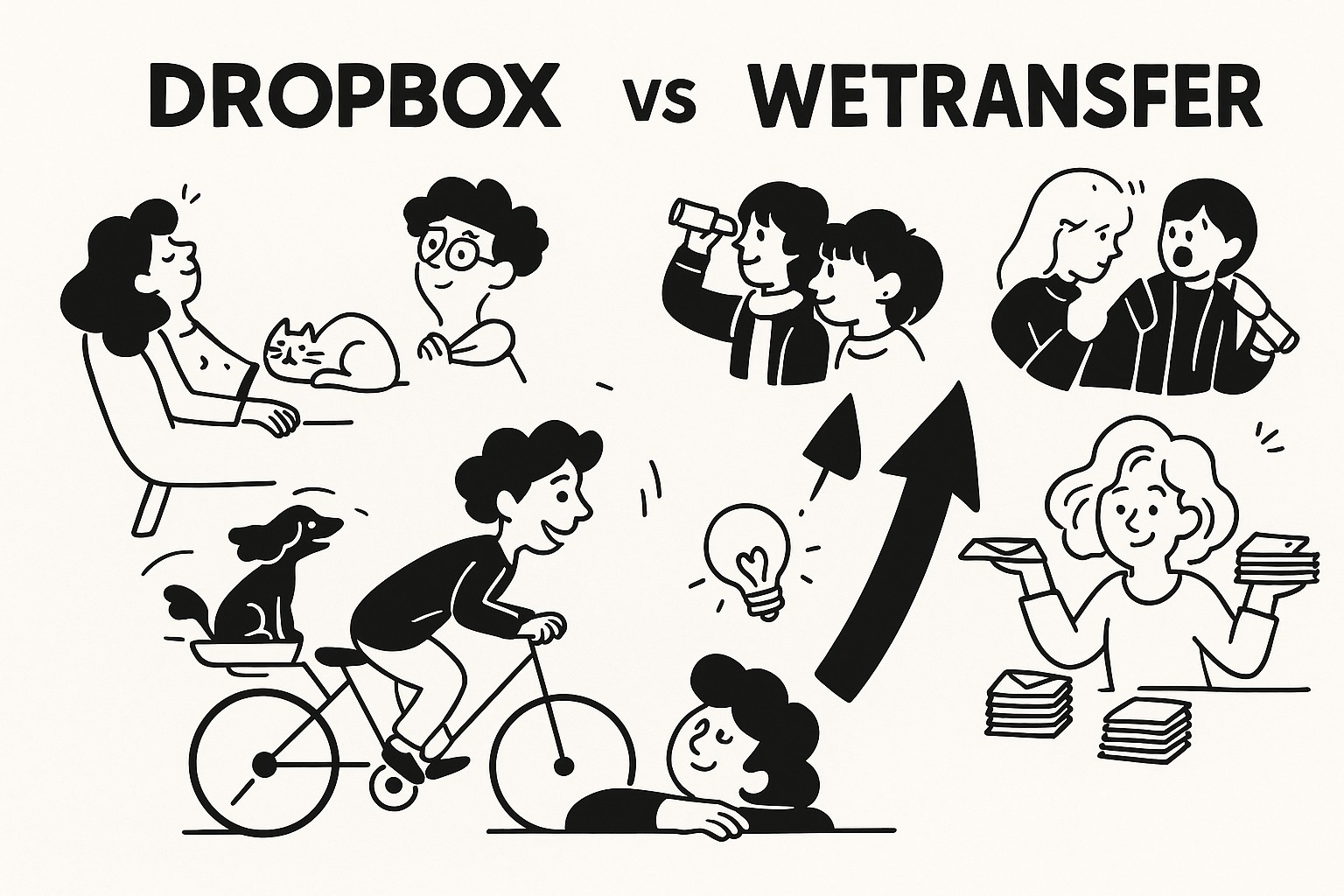
GoodSend vs. Dropbox vs. WeTransfer: Choosing the Right File Transfer Solution
When you need to send large files, several options exist in the marketplace. This article compares GoodSend with two popular alternatives—Dropbox and WeTransfer—to help you choose the solution that best fits your needs.
Feature Comparison
| Feature | GoodSend | Dropbox | WeTransfer |
|---|---|---|---|
| Cost structure | Pay-per-use ($1.50/send) | Subscription-based | Free tier + Premium subscription |
| File size limit | 10GB total (up to 20 files) | 2GB (free), 100GB+ (paid) | 2GB (free), 200GB (paid) |
| Expiration | 7 days | No automatic expiration | 7 days (free), 90 days (paid) |
| Tracking | Email delivery, open & download tracking | Basic notifications | Download notifications (paid) |
| Subscription required | No | Yes for full features | No for basic, Yes for premium |
| Storage space | Not applicable (transfer only) | 2GB-5TB depending on plan | Not applicable (free), 1TB (paid) |
| Security | Encrypted file transfer | Encrypted storage and transfer | Encrypted transfer |
Why Choose GoodSend Over Alternatives
GoodSend vs. Dropbox
Dropbox is primarily a cloud storage solution that offers file sharing as a secondary feature. GoodSend, on the other hand, specializes in secure file transfers without requiring recipients to create accounts.
Key differences:
- Payment structure: GoodSend charges only $1.50 per file send with no monthly subscription, while Dropbox requires a recurring subscription for most useful features.
- Simplicity: GoodSend has a streamlined interface specifically designed for sending files, whereas Dropbox has a more complex ecosystem focused on storage and collaboration.
- Usage model: GoodSend is ideal for occasional transfers of large files, while Dropbox is better for ongoing storage needs.
GoodSend vs. WeTransfer
WeTransfer and GoodSend have similar core functionality—transferring files securely—but with different approaches to pricing and features.
Key differences:
- Reliability: GoodSend offers consistent service at a low per-send price, while WeTransfer's free tier has more limitations.
- Tracking: GoodSend provides comprehensive tracking (email delivery, opens, and downloads) with every transfer, whereas WeTransfer reserves detailed tracking for paid plans.
- File capacity: GoodSend allows up to 10GB total per transfer (up to 20 files), compared to WeTransfer's 2GB limit on free transfers.
How to Use GoodSend
- Go to https://goodsign.io/goodsend
- Upload your files by dragging and dropping or clicking to select (up to 20 files, 10GB total)
- Enter recipient information (name and email)
- Send your files
- Your recipient receives a secure download link via email
- Track when your email is delivered, opened, and when files are downloaded
Credit System
GoodSend uses a straightforward credit system:
- Each file send costs 1 credit ($1.50)
- Credits are purchased in minimum blocks of 10
- Purchase credits through our secure Stripe payment portal
- All major credit cards accepted
When to Choose Each Service
Choose GoodSend when:
- You need to send large files occasionally
- You want to avoid recurring subscription fees
- You need comprehensive tracking without a premium plan
- You prefer a simple, purpose-built interface
Choose Dropbox when:
- You need ongoing file storage and collaboration
- You regularly share files with the same team members
- You want version control and file recovery
- You're willing to pay a monthly subscription
Choose WeTransfer when:
- You send smaller files (under 2GB) and can use the free tier
- You need longer expiration periods (with paid plan)
- You want basic transfers without tracking features
Quick Tips
- Save money on occasional large file transfers with GoodSend's pay-per-use model
- Purchase GoodSend credits in bulk if you anticipate multiple sends
- Use GoodSend's tracking features to confirm recipients have downloaded your files
- Consider file expiration dates when