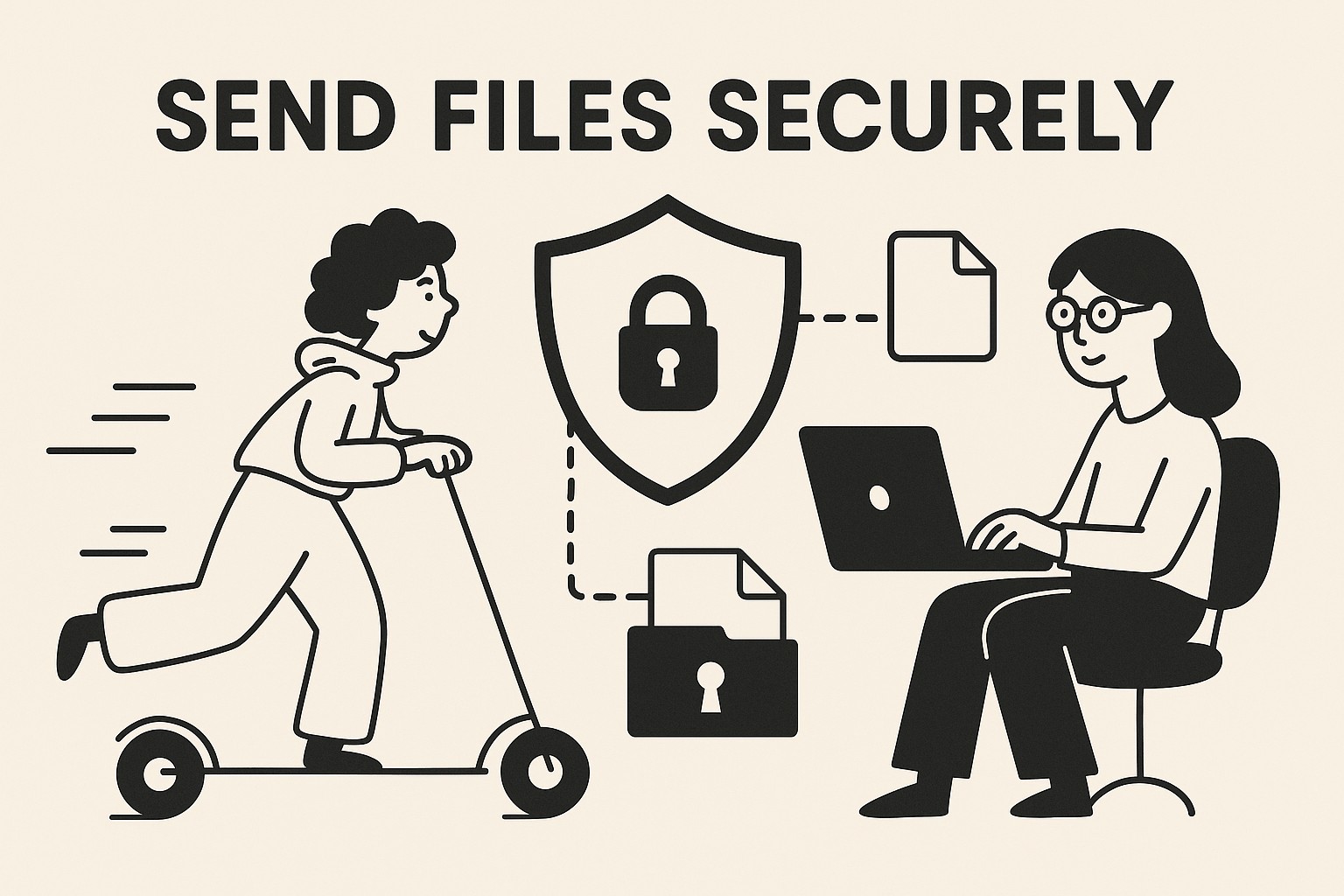
How to Send Files Securely with GoodSend
GoodSend provides a simple and secure way to transfer large files without a subscription. This guide walks you through the entire process of sending files securely using our service.
What is GoodSend?
GoodSend is a pay-as-you-go file transfer service that enables you to securely send files up to 10GB for just $1.50 per send. With end-to-end encryption, delivery tracking, and a simple interface, GoodSend makes sharing large files both easy and secure.
Getting Started
1. Purchase Credits
Before sending files, you'll need to purchase credits:
- Visit GoodSend
- Click on "Buy Credits"
- Select the number of credits you wish to purchase (minimum of 10 credits)
- Complete payment through our secure Stripe payment portal
- Your account will be credited immediately
Each send costs 1 credit ($1.50).
2. Sending Files Securely
Once you have credits, follow these steps to send files:
- Log in to your GoodSend account
- Click the "New Send" button
- Upload files using one of two methods:
- Drag and drop files into the upload area
- Click the upload area to browse and select files
- Enter recipient information:
- Recipient's name
- Recipient's email address
- Add an optional message if desired
- Click "Send Files"
File Sending Specifications
| Feature | Limit |
|---|---|
| Maximum number of files | 20 |
| Maximum size per file | 1GB |
| Maximum total size | 10GB |
| Expiration period | 7 days |
| Cost | 1 credit ($1.50) per send |
| Supported file types | All file types |
Tracking Your Sent Files
GoodSend provides comprehensive tracking for all your sent files:
- Log in to your account
- Navigate to "Sent Files" section
- View the status of each send, including:
- Email delivery confirmation
- When the recipient opened the email
- When and if files were downloaded
- Remaining time before expiration
How Recipients Access Files
Recipients receive an email with:
- A notification that you've sent them files
- A secure link to download the files
- Information about the sender (you)
- Any message you included with the send
Recipients simply click the link and can download all files through a secure browser interface. No account creation is required for recipients.
Security Features
GoodSend employs several security measures to keep your files safe:
- End-to-end encryption for all transfers
- Secure link generation for recipients
- Automatic file expiration after 7 days
- Secure payment processing through Stripe
- No file storage on recipients' devices (browser-based download)
Troubleshooting Common Issues
Recipient Hasn't Received the Email
- Check the tracking information to confirm the email was sent
- Verify you entered the correct email address
- Ask the recipient to check their spam/junk folder
- Resend the files if necessary
Upload Issues
- Ensure each file is under 1GB
- Verify the total size of all files is under 10GB
- Check your internet connection
- Try uploading fewer files at once if experiencing timeouts
Payment Problems
- Verify your credit card information is correct
- Ensure your card has international transaction capabilities enabled
- Contact support if charges appear but no credits are added
Quick Tips
- Save on multiple sends: Purchase credits in bulk for future use
- Organize before sending: Zip multiple small files together to make downloads easier for recipients
- Set reminders: Files expire after 7 days, so remind recipients if they haven't downloaded
- Verify before sending: Double-check recipient email addresses to avoid sending sensitive information to the wrong person
- Use descriptive filenames: Help recipients identify what you've sent without needing to open files
- Track activity: Check the tracking page to follow up with recipients who haven't downloaded files