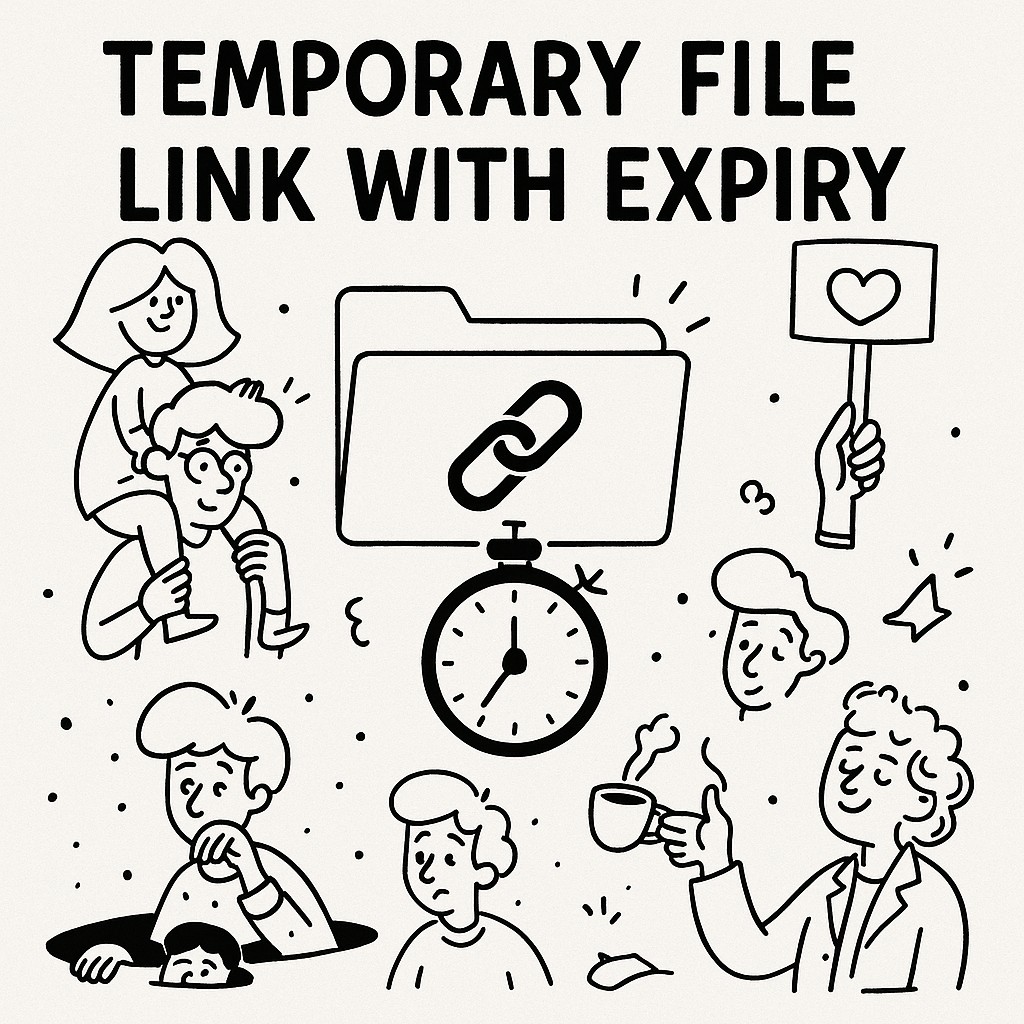
Creating Temporary File Links with Custom Expiry in GoodSend
Introduction
GoodSend enables you to share files securely with temporary download links that automatically expire after 7 days. This security feature ensures your sensitive information doesn't remain accessible indefinitely. This guide explains how to send files with GoodSend's temporary links and understand the expiration process.
How Temporary Links Work in GoodSend
When you send files through GoodSend, the system automatically creates secure, time-limited links for your recipients. These links:
- Expire automatically after 7 days
- Are unique to each send
- Include encryption for security
- Allow tracking of delivery and download status
Sending Files with Temporary Links
Step 1: Upload Your Files
- Navigate to GoodSend
- Drag and drop files onto the upload area or click to browse your files
- Select up to 20 files (maximum combined size of 10GB)
- Wait for the upload progress to complete
Step 2: Add Recipient Information
- Enter the recipient's name and email address
- Add any additional recipients if needed
- Include a custom message if desired
Step 3: Complete the Send
- Verify all information is correct
- Click "Send Files" to complete the process
- The system will deduct 1 credit ($1.50) from your account
Step 4: Recipient Access
Recipients will:
- Receive an email with a secure download link
- Click the link to access the file download page
- Download the files directly to their device
- Have 7 days from the send date to access the files
Tracking Your Temporary Links
GoodSend provides comprehensive tracking for each file send:
- Email Delivery - Confirmation when the email is delivered
- Email Open - Notification when the recipient opens the email
- File Download - Alert when files are downloaded
To check tracking information:
- Log into your GoodSend account
- Navigate to the "Sent Files" or "History" section
- View the status of each send
Link Expiration Process
The 7-day expiration timeline begins the moment you complete the send process. After this period:
- Links automatically become inactive
- Recipients can no longer download files
- Files are securely removed from the system
- You'll receive a notification that the files have expired
Can I Extend or Shorten the Expiry Period?
Currently, GoodSend uses a fixed 7-day expiration period for all file transfers. This standardized approach:
- Ensures consistent security protocols
- Simplifies the user experience
- Balances convenience and security needs
If you need longer access to files, consider:
- Sending a new link when the original expires
- Using a different service for permanent file storage
- Informing recipients about the 7-day limitation in advance
Troubleshooting Expired Links
If recipients report issues with expired links:
- Check when the original send occurred to verify if 7 days have passed
- If the link has expired, create a new send with the same files
- Notify recipients of the new link and updated expiration date
- Remember each new send will use 1 credit ($1.50)
Quick Tips
- Plan Ahead: Let recipients know they have 7 days to download files
- Reminder Emails: Send a courtesy reminder before links expire
- Bulk Credits: Purchase multiple credits in advance for frequent sending
- File Organization: Group files logically before sending to improve recipient experience
- Download Verification: Use the tracking feature to confirm recipients have downloaded files before expiration
- Time-Sensitive Material: For urgent files, follow up with recipients to ensure timely downloads