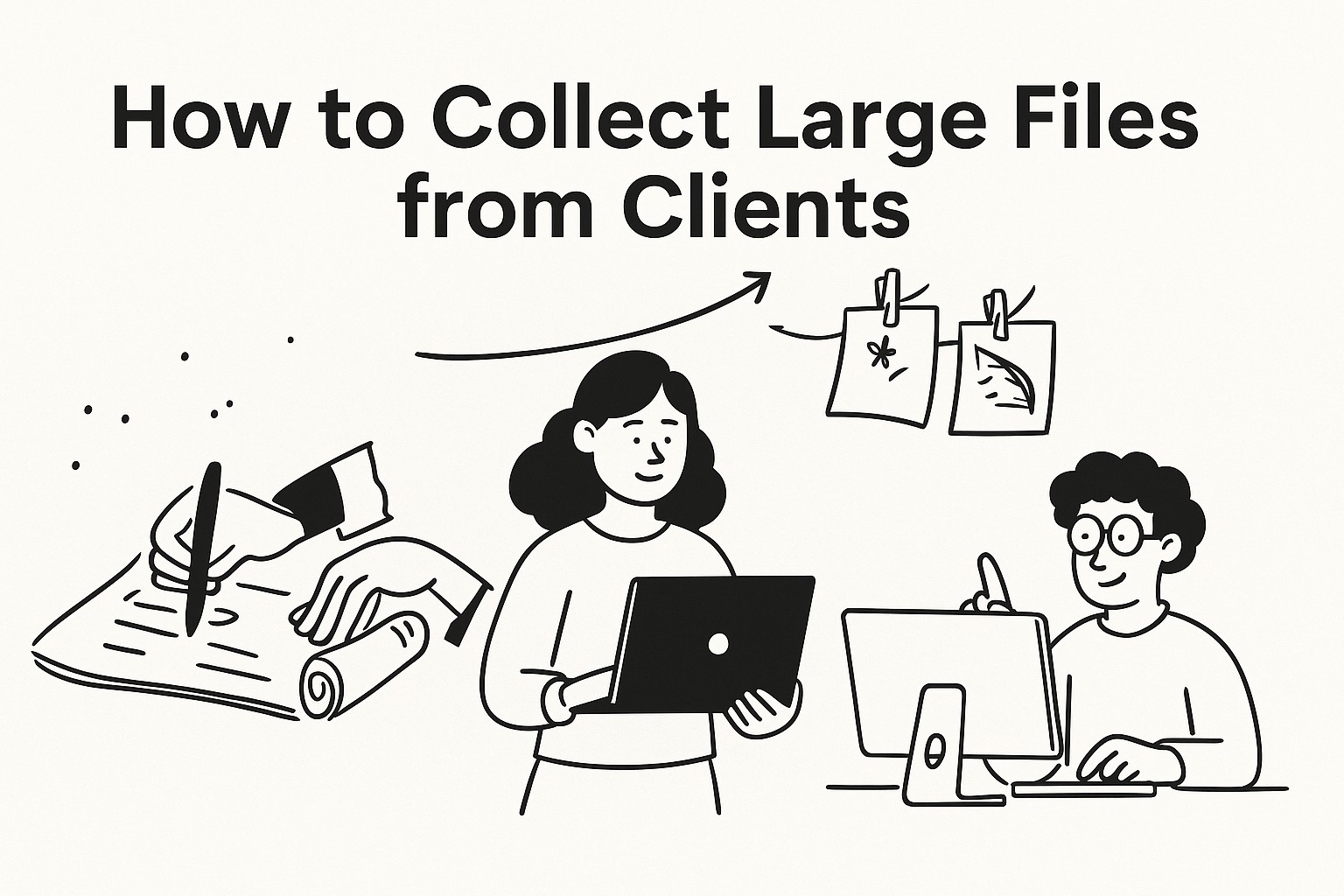
How to Collect Large Files from Clients Using GoodSend
Collecting large files from clients can be challenging. Email attachments are often limited, and complicated file-sharing tools can frustrate both you and your clients. GoodSend offers a simple solution for securely requesting and receiving large files from your clients without the hassle.
Understanding GoodSend for File Collection
GoodSend isn't just for sending files—it's also perfect for requesting and collecting files from clients. With a secure link, your clients can easily upload large files directly to you.
Step-by-Step: How to Request Files from Clients
1. Create a File Request
- Log in to your GoodSend account at goodsign.io/goodsend
- Navigate to the "Request Files" section
- Click "Create New Request"
- Enter a title for your request (e.g., "Project Documents" or "Client Photos")
- Add a brief description explaining what files you need
2. Configure Your Request Settings
- Set an expiration date: By default, the request will expire after 7 days, but you can adjust this as needed
- File limits: Specify any size limits (remember clients can send up to 20 files with a combined maximum of 10GB)
- Notification preferences: Choose how you'll be notified when files are uploaded
3. Share the Request Link with Your Client
- After creating your request, GoodSend will generate a unique, secure link
- Copy this link and share it with your client via email, text, or your preferred communication method
- Add a personal message explaining what you need them to upload
4. Client Experience: What They'll See
When your client clicks the link, they'll be taken to a clean, professional upload page where they can:
- Drag and drop files directly into the browser
- Click to select files from their device
- See a progress indicator as files upload
- Receive confirmation when uploads are complete
No account creation is required for your client!
5. Managing Received Files
Once your client uploads their files:
- You'll receive a notification based on your settings
- Log in to your GoodSend account
- Navigate to "My Requests" to see all received files
- Download the files individually or as a batch
- View tracking information to confirm when files were uploaded
Best Practices for Collecting Client Files
- Be specific: Clearly state what files you need and preferred formats
- Set reasonable deadlines: Remember to account for the time it might take to upload large files
- Follow up: Use GoodSend's tracking to see if clients have viewed your request but haven't uploaded files
- Organize requests: Create separate requests for different projects or file types
Using GoodSend Collections for Ongoing Projects
For projects requiring multiple file submissions over time:
- Create a dedicated collection in your GoodSend account
- Generate a persistent link that clients can use repeatedly
- Set longer expiration dates for ongoing collaborations
- Organize incoming files by date or custom categories
Troubleshooting Client Uploads
| Issue | Solution |
|---|---|
| Client reports upload errors | Verify their internet connection is stable; suggest uploading fewer/smaller files at once |
| Files appear corrupted | Ask client to try a different browser or the latest version of their current browser |
| Request link has expired | Create a new request and send the updated link |
| Client can't find the upload button | Provide screenshot instructions or offer to schedule a quick call |
Cost Considerations
Each file request consumes 1 credit ($1.50) from your account. This is a cost-effective solution compared to subscriptions, especially for occasional large file transfers. Credits are purchased in a minimum pack of 10 through our secure Stripe payment portal.
Quick Tips
- Send reminder emails if you notice clients haven't uploaded files close to deadlines
- Include clear file naming conventions in your request instructions
- For very large files (approaching 10GB), suggest clients compress them first
- Use GoodSend's tracking features to confirm when clients have viewed your requests
- Consider purchasing credits in bulk if you frequently collect files from clients
- Bookmark the request dashboard for quick access to all your pending file collections