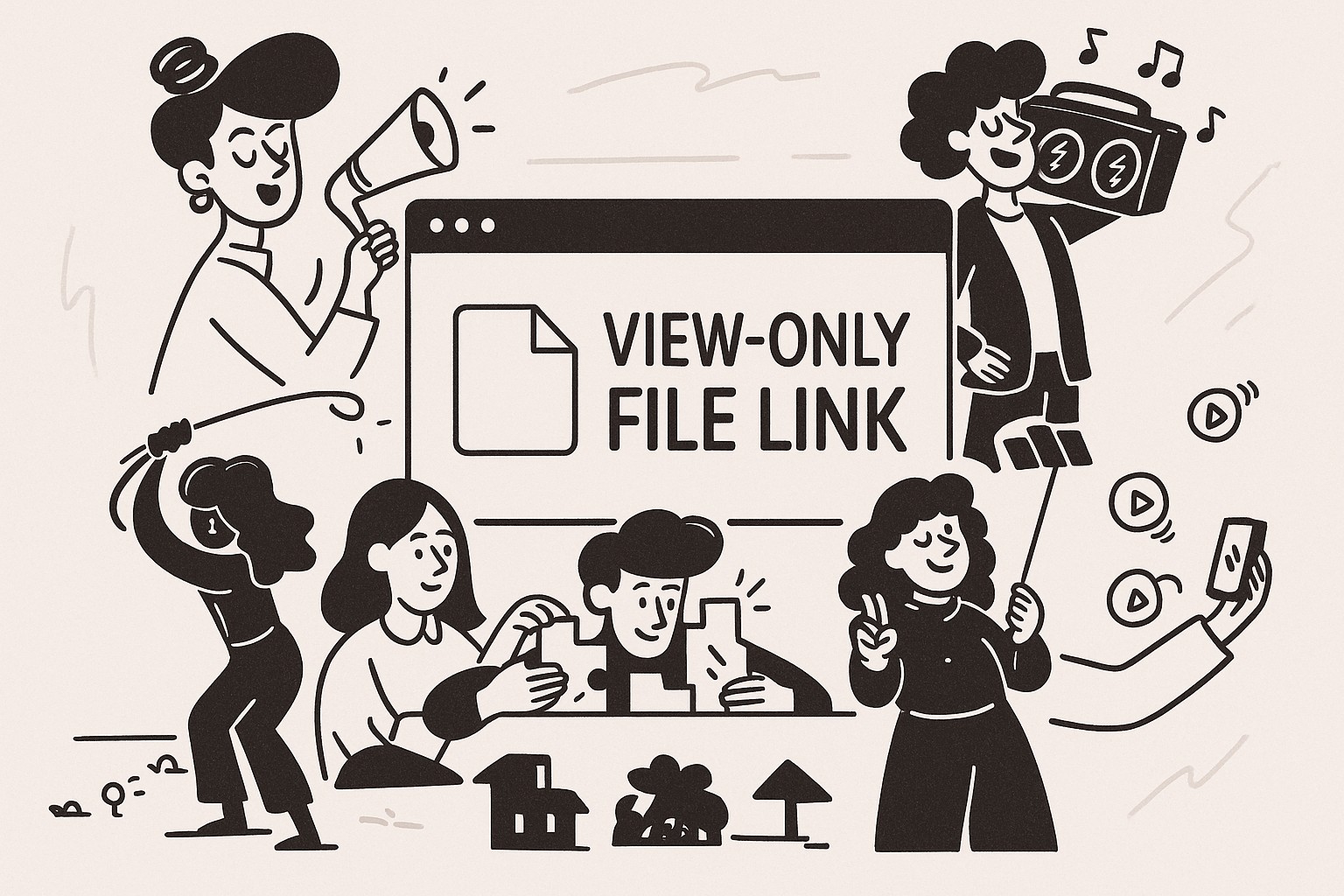
How to Create View-Only File Links in GoodSend
Overview
GoodSend's view-only file links allow you to share documents that recipients can view but not download. This feature is perfect for sharing sensitive information that needs to be referenced but not retained by the recipient. This article explains how to create and manage view-only links for your files.
Creating a View-Only Link
Step 1: Upload Your Files
- Navigate to GoodSend
- Click the upload area or drag and drop your files (up to 20 files, 10GB total)
- Wait for the upload to complete
Step 2: Configure Link Settings
- Once your files are uploaded, locate the "Link Settings" section
- Toggle the "View-Only Mode" option to ON
- You'll see a confirmation that view-only mode has been enabled
Step 3: Add Recipient Information
- Enter your recipient's name and email address
- Add any additional message in the notes field (optional)
- Click "Send Files"
Managing View-Only Links
Viewing Link Status
After sending a view-only link, you can track its status from your GoodSend dashboard:
- Log in to your GoodSend account
- Navigate to "Sent Files" section
- Find your file transfer in the list
- View detailed analytics including:
- Email delivery status
- When the email was opened
- When the link was accessed
- How long the recipient viewed the file
Modifying or Revoking Access
If you need to change access permissions after sending:
- Go to "Sent Files" in your dashboard
- Find the specific file transfer
- Click "Manage Link"
- Select "Revoke Access" to immediately invalidate the link
- Alternatively, select "Convert to Download Link" to allow downloading
Features and Limitations
| Feature | Details |
|---|---|
| File types supported | All file types can be set as view-only |
| Expiration | Links automatically expire after 7 days |
| Credit usage | Uses 1 credit ($1.50) per send, regardless of view-only status |
| Recipient limit | Can be sent to multiple recipients in one transaction |
| Security | Files viewed in a secure, encrypted browser environment |
| Watermarking | Optional watermarking available for documents |
Use Cases for View-Only Links
- Sharing confidential contract drafts for review
- Presenting financial statements without allowing downloads
- Distributing sensitive company policies that shouldn't be saved locally
- Showing design proofs that require approval but not retention
- Sharing time-sensitive information that shouldn't persist beyond the review period
Troubleshooting View-Only Links
Recipient Can't View Files
If your recipient reports issues viewing files:
- Verify they have a stable internet connection
- Ensure the 7-day window hasn't expired
- Check if they're using a supported browser (Chrome, Firefox, Safari, Edge)
- Confirm the correct email address was used
- Resend the link if necessary (will use an additional credit)
Browser Compatibility Issues
For optimal view-only experience, advise recipients to:
- Use the latest version of their browser
- Disable any browser extensions that might interfere with the viewer
- Try an alternative supported browser if issues persist
Quick Tips
- Preview First: Always test view-only links yourself before sending to important clients
- Add Context: Include clear instructions in the message field about the view-only nature of the files
- Remember Expiration: Remind recipients that links expire after 7 days
- Bulk Send: If sending to multiple recipients, use the CC feature to save credits
- Track Activity: Check the dashboard frequently to see who has viewed your files
- Secure Setup: For highly sensitive documents, consider adding an access password
- Mobile Friendly: View-only links work on mobile devices, but some complex documents display better on desktop