back
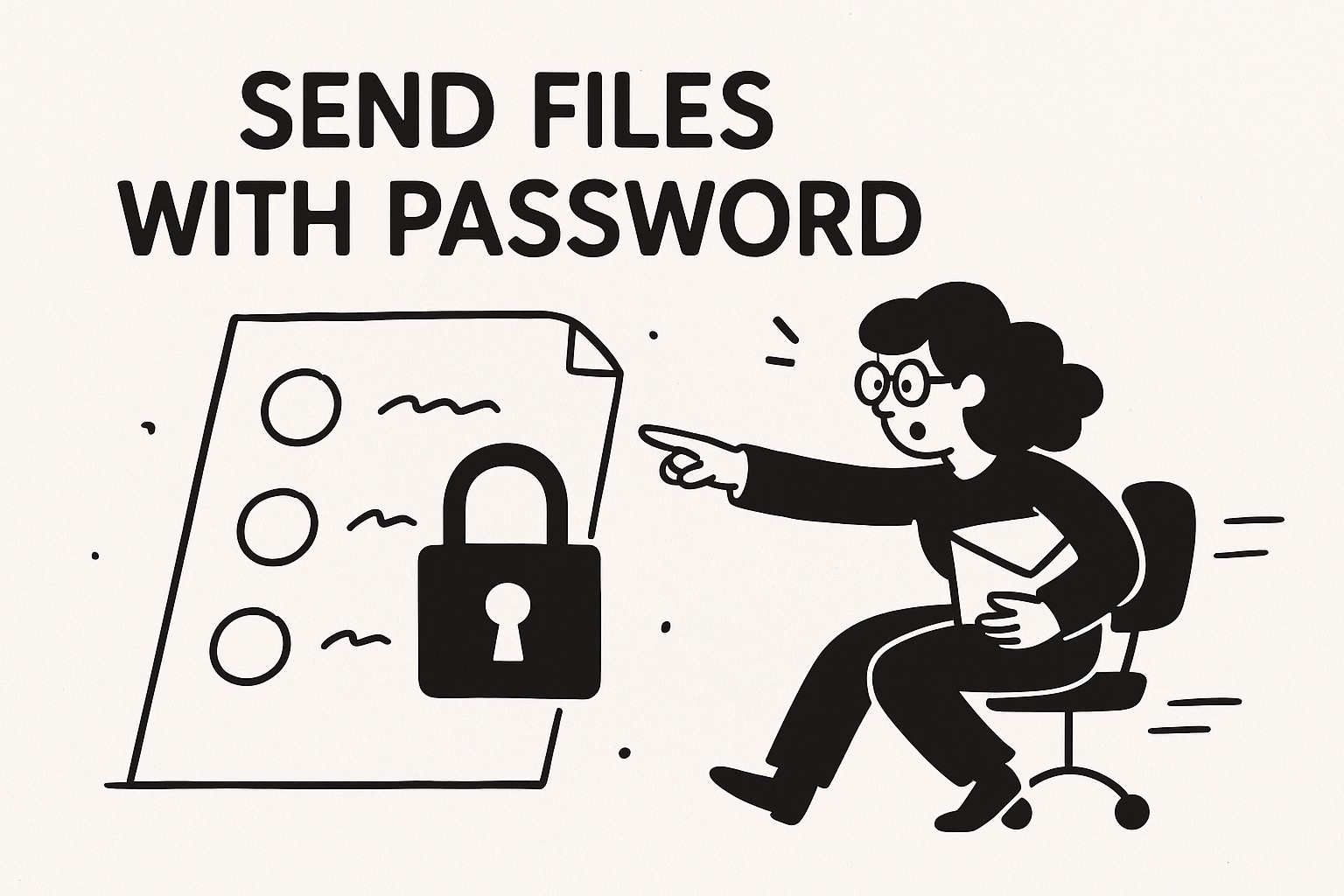
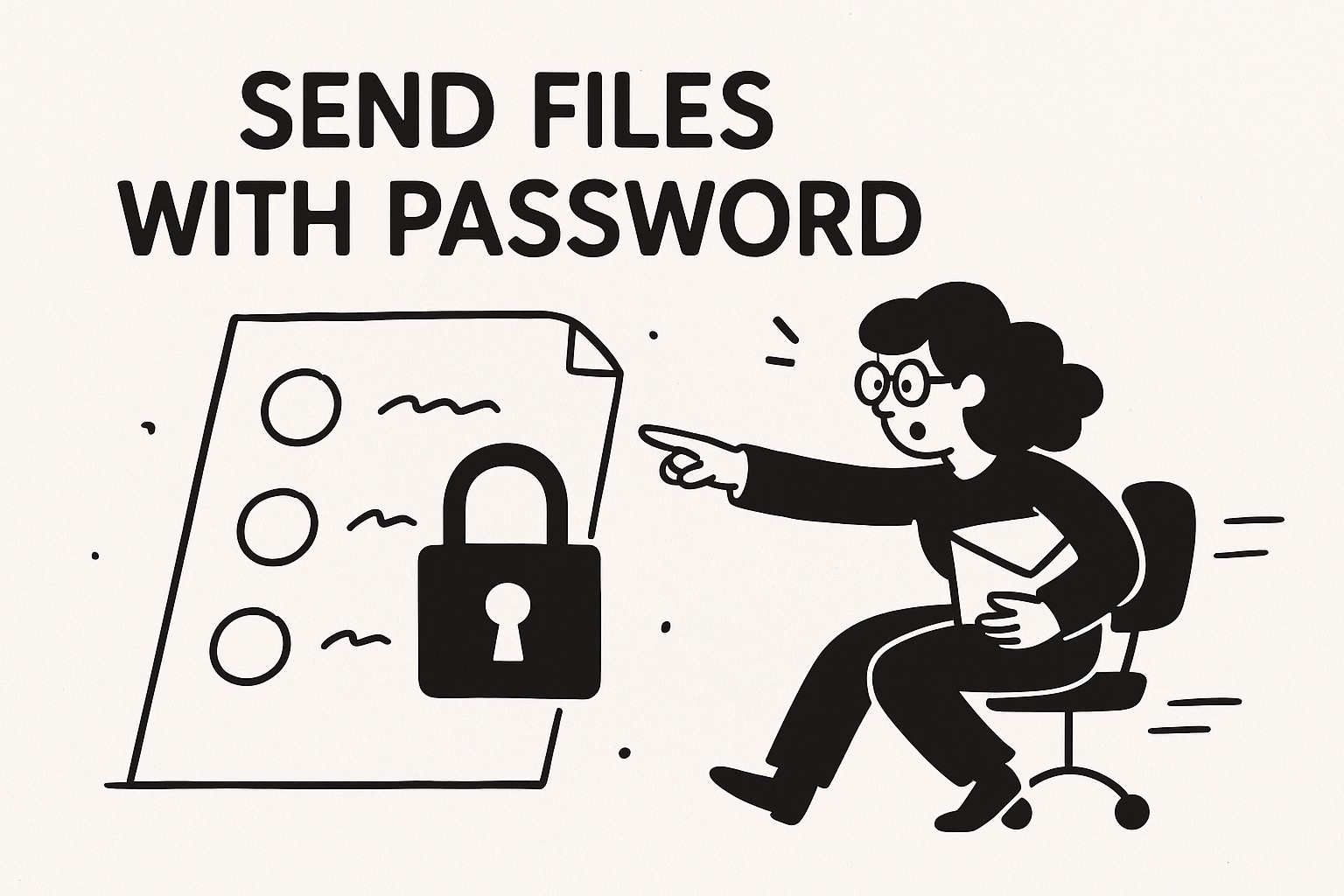
Sending Files with Password Protection on GoodSend
Overview
GoodSend allows you to add an extra layer of security to your file transfers by enabling password protection. This feature ensures that only recipients with the correct password can access your sensitive files, adding an additional security measure beyond the standard encrypted transfer.
Why Use Password Protection?
Password protection is ideal when:
- Sending confidential business documents
- Sharing sensitive personal information
- Transferring files that require restricted access
- Ensuring compliance with data protection policies
How to Send Password-Protected Files
Step 1: Prepare Your Files
- Gather the files you want to send (up to 20 files, with a combined limit of 10GB)
- Ensure all files are ready and in their final format
Step 2: Upload Files to GoodSend
- Navigate to GoodSend
- Drag and drop your files into the upload area, or click to select files from your device
- Wait for the files to complete uploading (a progress bar will display the status)
Step 3: Add Recipient Information
- Enter the recipient's name and email address
- You can add multiple recipients if needed
Step 4: Enable Password Protection
- Look for the "Password Protect" toggle or checkbox
- Enable this option by clicking on it
- Create a strong password that:
- Contains at least 8 characters
- Includes a mix of letters, numbers, and special characters
- Is not easily guessable
- Enter your chosen password in the designated field
- Optionally, add password hints that will help the recipient remember the password without compromising security
Step 5: Complete the Send Process
- Review all information and files
- Click the "Send" button
- Confirm the send when prompted (this will use 1 credit, equivalent to $1.50)
Step 6: Communicate the Password to Your Recipient
For maximum security, do not send the password in the same email as the file link. Instead:
- Share the password via a separate communication channel (phone, text message, etc.)
- If using email, send the password in a separate email
- Consider using encrypted messaging for sharing the password
What Happens Next
- Your recipient receives an email with a link to access the files
- When they click the link, they will be prompted to enter the password
- After entering the correct password, they can download the files
- You'll receive notifications when:
- The email is delivered
- The recipient opens the email
- The files are downloaded
Password Protection Best Practices
| Do | Don't |
|---|---|
| Create unique, strong passwords | Reuse passwords from other services |
| Send passwords through a different channel | Include the password in the same email as the file link |
| Use a combination of characters | Use obvious information like birthdays or names |
| Change passwords for different sends | Share the password with unauthorized parties |
| Keep track of who has access | Write down passwords in unsecured locations |
Troubleshooting
Recipient Can't Access Files with Password
- Confirm the recipient is entering the exact password (passwords are case-sensitive)
- Ensure they are using the correct link from the most recent email
- Check if the 7-day access period has expired
- Verify the recipient's email address is correct
Password Not Working
If the recipient reports that the password isn't working:
- Resend the files with a new, simpler password
- Consider using only alphanumeric characters to avoid confusion
- Clearly communicate any special characters in the password
Quick Tips
- Use a password manager to generate and store strong passwords
- Set calendar reminders about file expiration (7 days after sending)
- Purchase credits in bulk (minimum 10 for $15) to save time on frequent sends
- Track delivery status through your GoodSend dashboard
- Consider time zones when sharing passwords verbally - coordinate with recipients
- Test complex passwords yourself before sharing to ensure they work correctly
- Include context in your email subject line so recipients know what to expect