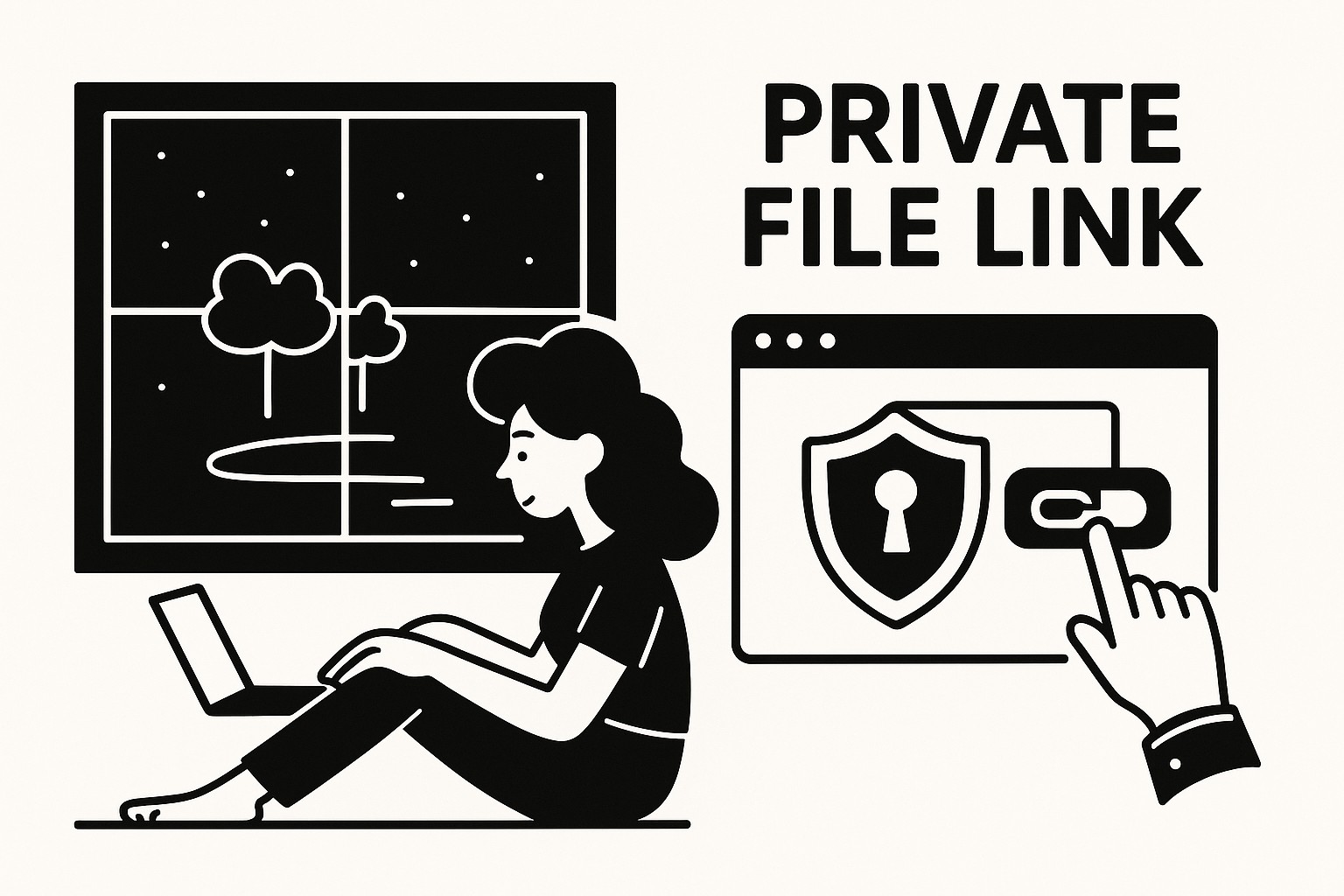
Understanding Private File Links in GoodSend
What is a Private File Link?
A private file link is a secure URL generated by GoodSend that allows recipients to access and download files you've sent them. These links are designed with security in mind, providing a safer alternative to sending large files as email attachments.
How Private File Links Work
When you send files through GoodSend, the system generates a unique, encrypted link that is sent to your recipient's email address. This link directs them to a secure download page where they can access the files you've shared.
Key Security Features
- Encrypted transmission: All files are encrypted during the transfer process
- Unique access links: Each recipient receives a dedicated access link
- Automatic expiration: Links automatically expire after 7 days for enhanced security
- Tracking capabilities: Senders can monitor when links are accessed and files are downloaded
Sending Files with Private Links
Step 1: Upload Your Files
- Navigate to GoodSend
- Drag and drop your files onto the upload area or click to browse and select files
- You can select up to 20 files with a combined size limit of 10GB
Step 2: Add Recipient Information
- Enter the recipient's name and email address
- Add a personal message if desired
- Review your files to ensure everything is correct
Step 3: Complete the Send
- Click the "Send" button
- Confirm the send (this will use 1 credit, equivalent to $1.50)
- GoodSend will process your files and generate the private link
Step 4: Recipient Access
Your recipient will receive an email containing:
- Information about who sent the files
- A secure link to download the files
- Instructions on how to access the content
Tracking Your Private File Links
GoodSend provides comprehensive tracking features for all private file links:
| Tracking Feature | What It Shows | Where to Find It |
|---|---|---|
| Email Delivery | Confirmation that the email with the link was delivered | Dashboard > Sent Files |
| Email Open | Timestamp of when the recipient opened the email | Dashboard > Sent Files > File Details |
| File Download | Record of when and if files were downloaded | Dashboard > Sent Files > File Details |
Managing Existing Private File Links
You can manage your sent files and their associated private links through your GoodSend dashboard:
- Log in to your GoodSend account
- Navigate to the "Sent Files" section
- View the status of all your sent files
- Click on any sent file to see detailed tracking information
Troubleshooting Private File Links
Common Issues and Solutions
Expired Link
- Links automatically expire after 7 days
- Solution: Send a new file share if the recipient needs access after expiration
Recipient Can't Find the Email
- Solution: Check the tracking to confirm delivery, then suggest they check spam/junk folders
Download Issues
- Solution: Ensure recipient is using a compatible browser (Chrome, Firefox, Safari, or Edge)
- Verify their internet connection is stable for large file downloads
Credit Issues
- Solution: If you're unable to send files, check your credit balance and purchase more credits if needed through the secure payment portal
Quick Tips
- Secure sharing: Always double-check recipient email addresses before sending
- Cost efficiency: Each send costs 1 credit ($1.50), regardless of the number of files or size (up to limits)
- Bulk credits: Purchase credits in bulk (minimum 10 credits) to always have them available when needed
- Expiration planning: Remember the 7-day expiration when timing your sends
- File organization: Consider compressing multiple files into a ZIP file for easier recipient management
- Tracking follow-up: Use the tracking information to follow up with recipients who haven't downloaded the files