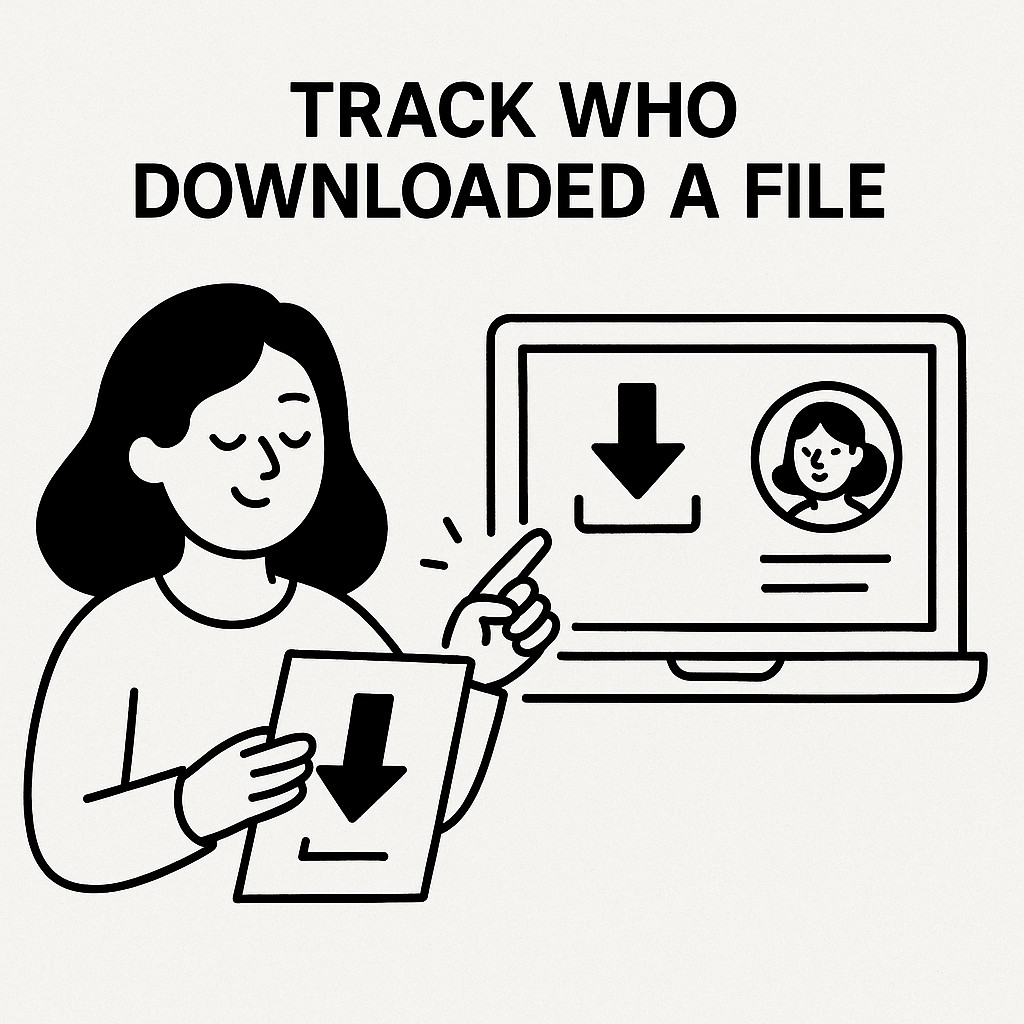
How to Track Who Downloaded Your Files with GoodSend
Overview
GoodSend's tracking capabilities allow you to monitor the entire lifecycle of your sent files. This article explains how to track who has downloaded your files and understand the various tracking features available.
File Tracking Features
GoodSend automatically tracks three key events:
- Email delivery - Confirms when your recipient receives the notification email
- Email opened - Shows when the recipient opens the email notification
- File downloaded - Records when files are downloaded by recipients
How to Access File Tracking Information
Method 1: From Your Dashboard
- Log in to your GoodSend account at goodsign.io/goodsend
- Navigate to the "Sent Files" or "History" section
- Locate the specific file transfer you want to track
- Click on the transfer to view detailed tracking information
- You'll see a timeline showing:
- When the email was delivered
- When the email was opened
- When files were downloaded and by whom
Method 2: Via Email Notifications
By default, GoodSend sends you email notifications when:
- Your files are successfully sent
- Your recipient opens the email
- Your recipient downloads the files
To manage notification preferences:
- Log in to your account
- Go to "Settings" or "Preferences"
- Navigate to "Notifications"
- Select which events you want to be notified about
Understanding the Tracking Dashboard
The tracking dashboard provides comprehensive information about your file transfers:
| Tracking Information | What It Shows |
|---|---|
| Recipient Details | Name and email of the person who received the files |
| Delivery Status | Whether the email was successfully delivered |
| Open Status | Date and time when the email was opened |
| Download Status | Date, time, and IP address of downloads |
| File Details | Which specific files were downloaded |
| Expiration | Time remaining before the files expire (7-day limit) |
Multiple Recipients Tracking
If you've sent files to multiple recipients:
- The tracking dashboard will show separate entries for each recipient
- You can see which specific recipients have downloaded which files
- This allows you to follow up specifically with recipients who haven't accessed the files
Troubleshooting Tracking Issues
Why can't I see download data?
- Ensure you're looking at the correct file transfer
- Verify the recipient has actually downloaded the files (not just opened the email)
- Check if the 7-day expiration period has passed
Recipient claims they downloaded but no tracking data appears
- The recipient may be using privacy tools that block tracking
- Corporate firewalls might interfere with tracking functionality
- Ask the recipient to try downloading from a different network or device
How to know if tracking is working properly
- Send a test file to yourself or a colleague
- Download it yourself
- Check if the tracking data appears correctly
Security and Privacy Considerations
While GoodSend tracks downloads for your convenience, we maintain high privacy standards:
- Tracking data is only visible to the sender of the files
- Personal information is protected with encryption
- Tracking data is stored securely and in compliance with privacy regulations
Quick Tips
- Check regularly: Monitor the status of important file transfers daily
- Follow up: Use tracking data to follow up with recipients who haven't downloaded files
- Download reports: Export tracking data for record-keeping or compliance purposes
- Test tracking: Send yourself a test file occasionally to verify tracking functions correctly
- Note the expiration: Remember files automatically expire after 7 days
- Multiple devices: Recipients downloading on multiple devices will show multiple download entries
- Combine with analytics: Use tracking data alongside other business analytics for comprehensive insights