back
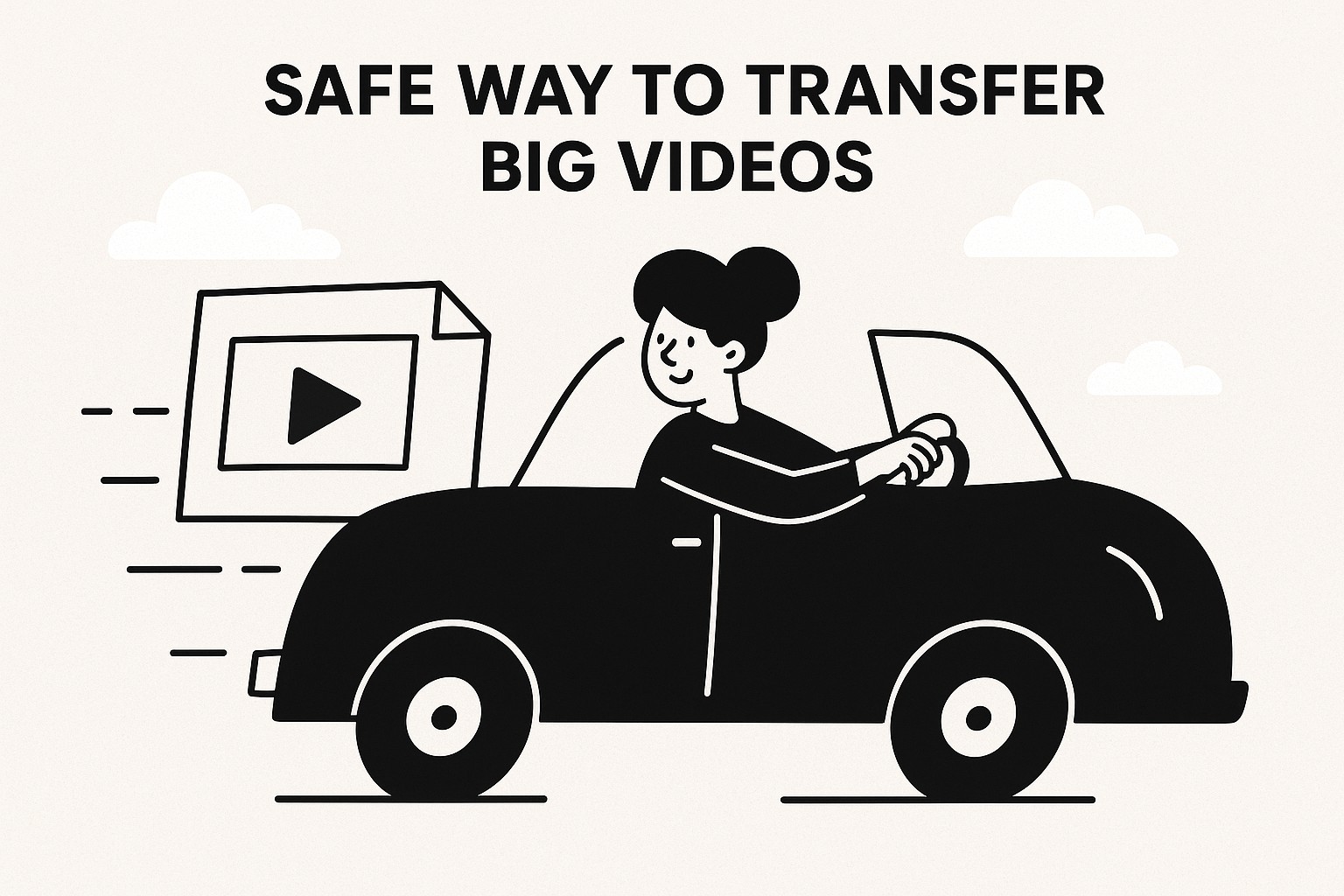
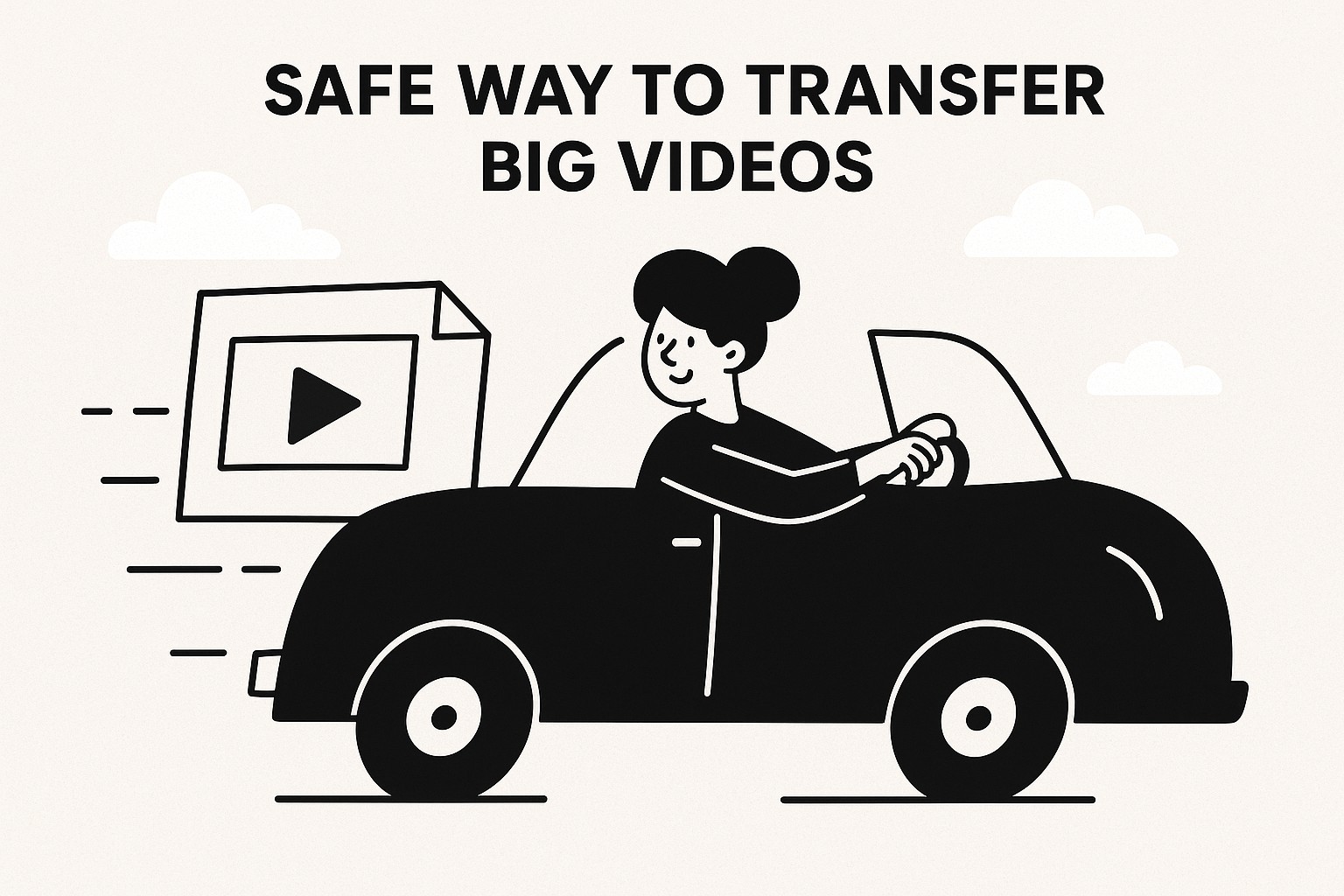
Secure Transfer of Large Video Files with GoodSend
Overview
When you need to transfer large video files securely, GoodSend provides a reliable solution without requiring a subscription. At just $1.50 per send, GoodSend ensures your video content reaches its destination safely with end-to-end encryption, delivery tracking, and simple recipient access.
Why Traditional Methods Fall Short for Video Files
Video files present unique challenges for file transfer:
- Large file sizes (especially high-definition and 4K content)
- Security concerns with sensitive or confidential footage
- Email attachment size limitations (typically 25MB)
- Complicated setup of FTP servers or enterprise solutions
- Unreliable delivery with no tracking capabilities
How GoodSend Solves Video Transfer Problems
GoodSend specifically addresses these challenges:
| Challenge | GoodSend Solution |
|---|---|
| Size limitations | Send videos up to 1GB each, 10GB total per transfer |
| Security concerns | End-to-end encryption for all transfers |
| Ease of use | Simple drag-and-drop interface, no technical setup |
| Delivery uncertainty | Complete tracking of email delivery, opens, and downloads |
| Cost concerns | Pay-per-use model at $1.50 per send |
Step-by-Step: Sending Large Video Files
-
Purchase Credits
- Visit https://goodsign.io/goodsend
- Buy credits through our secure Stripe payment portal ($1.50 per credit, minimum purchase of 10 credits)
- Each file send uses 1 credit regardless of size
-
Prepare Your Video Files
- Ensure each video file is under 1GB
- You can send up to 20 files at once (maximum 10GB total)
- All common video formats are supported (.mp4, .mov, .avi, etc.)
-
Upload and Send
- Drag and drop your video files or click to select from your device
- Enter recipient's name and email address
- Add an optional message
- Click "Send" to complete the process
-
Track Delivery
- Monitor when the email is delivered
- See when the recipient opens the email
- Confirm when files are downloaded
- Receive notifications at each step
-
Recipient Experience
- Recipient receives an email with a secure download link
- No account creation required for recipients
- Simple, intuitive download process
- Files available for 7 days before automatic expiration
Troubleshooting Common Video Transfer Issues
Upload Failures
- Ensure each file is under the 1GB individual limit
- Check your internet connection stability
- Try uploading files one at a time if experiencing issues
Recipient Can't Access Files
- Confirm the correct email address was used
- Ask recipient to check spam/junk folders
- Resend the files if the 7-day expiration has passed
Video Playback Issues
- GoodSend transfers files in their original format without conversion
- Recommend appropriate video players to recipients if needed
- Consider compressing very large videos before sending
Best Practices for Video Transfer
- Compress When Possible: Use video compression tools before uploading extremely large files
- Organize Files Logically: Rename files descriptively before sending
- Send in Batches: For projects with many videos, organize files into logical batches
- Inform Recipients: Let recipients know to expect the files and their approximate size
Quick Tips
- Purchase credits in bulk to have them ready when needed
- Use the tracking feature to confirm when clients have viewed your videos
- Send a test file to yourself first when working with critical content
- Remember that files expire after 7 days - notify recipients accordingly
- For recurring sends, keep track of your credit usage to anticipate when to purchase more