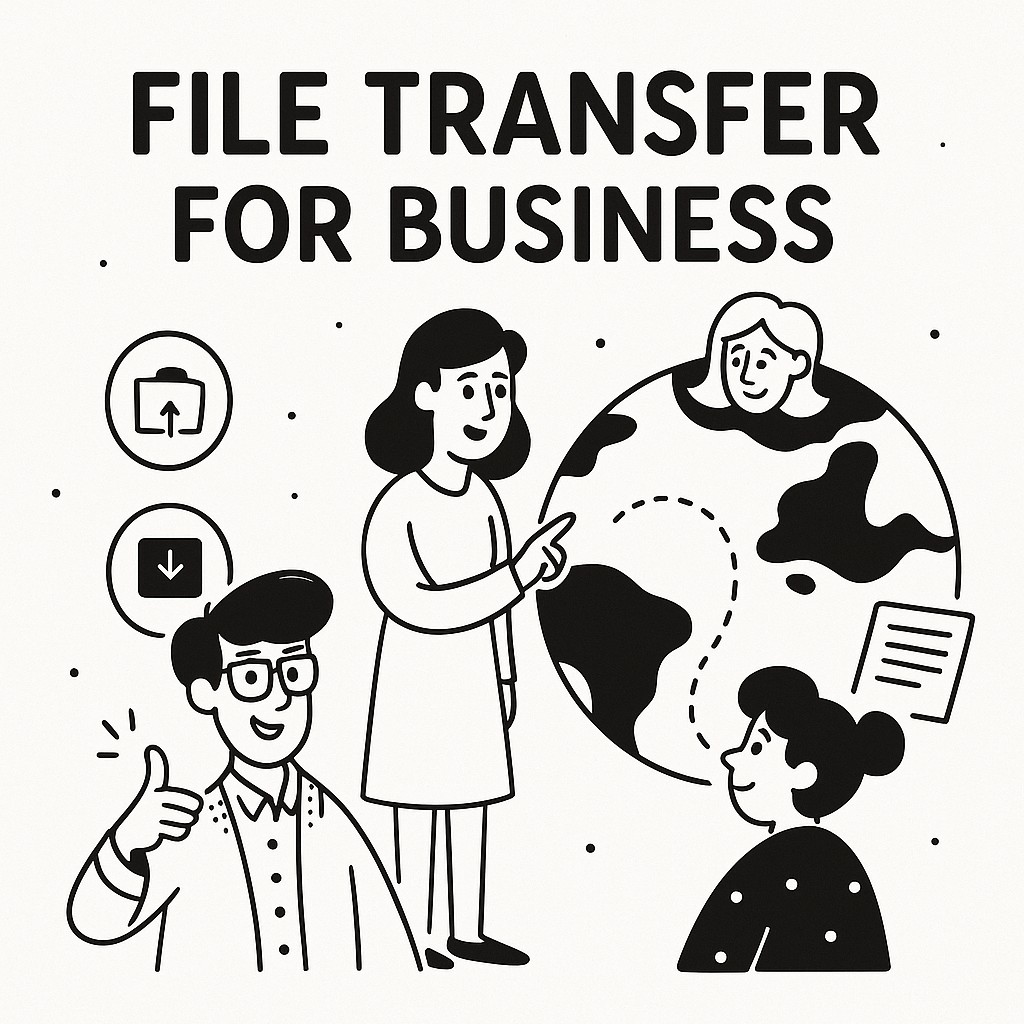
File Transfer for Business: Using GoodSend for Secure, Cost-Effective File Sharing
Introduction
In today's business environment, sharing large files securely is a common challenge. Whether you're sending design assets, legal documents, or multimedia presentations, GoodSend provides a secure, pay-as-you-go solution that eliminates the need for subscriptions while maintaining enterprise-grade security.
Why GoodSend for Business?
GoodSend is specifically designed to meet the needs of businesses that need occasional large file transfers without the overhead of a monthly subscription. Here's why it's an ideal solution:
| Feature | Benefit to Business |
|---|---|
| Pay-per-use model | Cost control with no recurring charges |
| Up to 10GB transfer size | Handle even the largest business files |
| 7-day file expiration | Security without manual cleanup |
| Comprehensive tracking | Know when files are delivered and accessed |
| No software installation | Easy adoption across teams and clients |
| Secure encryption | Protect sensitive business information |
How to Use GoodSend for Business File Transfers
Step 1: Purchase Credits
- Visit https://goodsign.io/goodsend
- Click "Purchase Credits"
- Select the number of credits you need (minimum purchase: 10 credits at $1.50 each)
- Complete the secure payment through our Stripe portal using any major credit card
- Credits will be immediately available in your account
Step 2: Prepare Your Files
- Organize the files you need to send (up to 20 files, 10GB combined maximum)
- Ensure file names are clear and professional for recipient understanding
- Consider compressing folders if sending multiple related documents
Step 3: Upload and Send Files
- From your GoodSend dashboard, click "New Transfer"
- Either drag and drop files onto the upload area or click to browse and select files
- Enter the recipient's name and email address
- Add a message if needed (optional)
- Click "Send" (this will use 1 credit from your account)
Step 4: Track Delivery and Access
- In your GoodSend dashboard, view the status of your transfer
- You'll receive notifications when:
- The email is delivered to the recipient
- The recipient opens the email
- Files are downloaded by the recipient
Business Use Cases for GoodSend
Client Deliverables
Send completed projects, designs, or reports to clients without file size limitations or compression that reduces quality.
Interdepartmental Sharing
Transfer large datasets, videos, or presentation files between teams without clogging email systems.
Vendor Collaboration
Share specifications, blueprints, or product documentation with vendors in a secure environment.
Legal Document Exchange
Send sensitive legal documents with the confidence that they're encrypted and access-tracked.
Troubleshooting Common Business Transfer Issues
Recipient Can't Access Files
- Verify the email address was entered correctly
- Ask recipient to check spam/junk folders
- Confirm the 7-day access period hasn't expired
Upload Failures
- Check your internet connection stability
- Try uploading fewer files in separate transfers
- Ensure no individual file exceeds 1GB
Credit Usage Questions
- Credits are only used when a transfer is successfully sent
- One transfer (regardless of number of files) uses one credit
- Purchase credits in bulk for cost efficiency on frequent transfers
Quick Tips
- Save on costs: Purchase credits in bulk for team usage
- Protect sensitive data: Inform recipients when sending confidential information that links expire in 7 days
- Improve recipient experience: Include clear file names and add context in your message
- Maximize efficiency: Zip related files together to count as a single file against your 20-file limit
- Track important deliveries: Use the tracking feature to follow up with recipients who haven't downloaded important files
- Brand consistency: For client-facing transfers, inform recipients they'll receive files via GoodSend