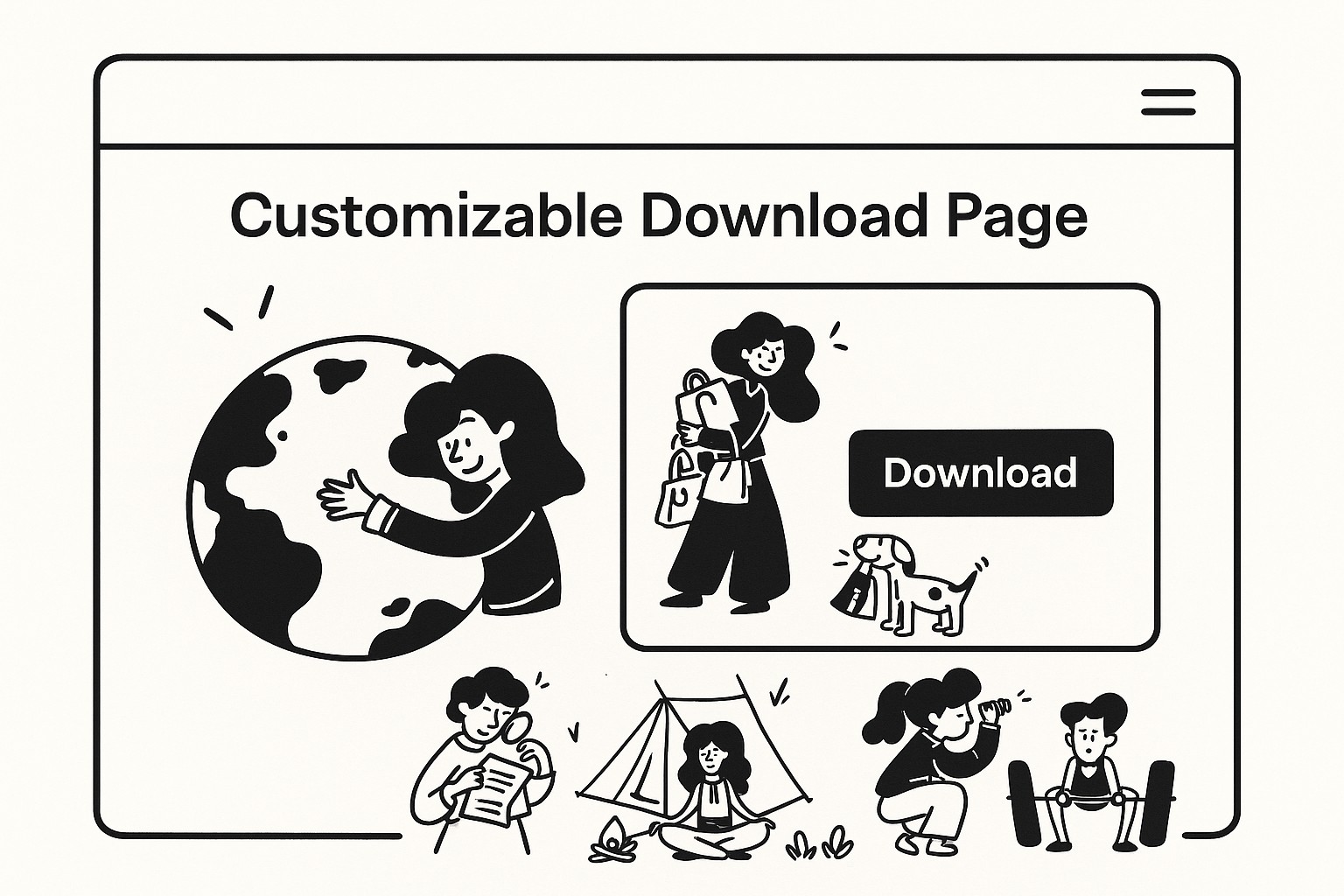
Customizing Your GoodSend Download Page
Overview
GoodSend allows you to personalize the download page that recipients see when they access your shared files. Creating a customized download page helps maintain your brand identity and provides a more professional experience for your recipients.
Benefits of Customizing Your Download Page
- Reinforces your brand identity
- Creates a more professional impression
- Improves recipient trust and confidence
- Provides a consistent experience from email to download
What You Can Customize
| Element | Description | Limitations |
|---|---|---|
| Logo | Your company logo or personal brand image | Max 2MB, formats: JPG, PNG, SVG |
| Header Color | Background color of the page header | Any hex color code or standard color name |
| Button Color | Color of the download button | Any hex color code or standard color name |
| Custom Message | Personalized text for recipients | Max 500 characters |
| Email Footer | Custom text in notification emails | Max 200 characters |
How to Customize Your Download Page
Step 1: Access Customization Settings
- Log in to your GoodSend account at https://goodsign.io/goodsend
- Navigate to "Account Settings" in the top-right menu
- Select the "Branding" tab
Step 2: Upload Your Logo
- In the Branding section, click "Upload Logo"
- Select your logo file from your computer
- Position and resize your logo using the interactive preview
- Click "Save Changes"
Step 3: Customize Colors
- Under "Brand Colors," use the color picker to select your header color
- Select your preferred download button color
- The preview will update in real-time to show your changes
- Click "Save Changes" when satisfied
Step 4: Add Custom Messages
- Scroll to the "Custom Messages" section
- Enter your personalized download page message
- Add a custom email footer if desired
- Click "Save Changes"
Previewing Your Customized Page
Before finalizing your changes, GoodSend provides a preview option:
- Click "Preview Download Page" in the Branding tab
- Review how your page will appear to recipients
- Make any necessary adjustments
- Confirm your changes by clicking "Save and Apply"
Applying Custom Branding to Sends
Your branding settings will automatically apply to all new file sends. For existing sends:
- Go to your "Sent Files" dashboard
- Select the file send you want to update
- Click "Update Branding"
- Confirm by clicking "Apply New Branding"
Troubleshooting
Logo Appears Distorted
- Ensure your logo has a transparent background
- Use higher resolution images (recommended 300dpi)
- Try different file formats (SVG works best for scaling)
Colors Not Displaying Correctly
- Clear your browser cache
- Try using hex color codes instead of color names
- Ensure you've clicked "Save Changes" after making adjustments
Custom Message Not Appearing
- Verify you haven't exceeded the 500 character limit
- Check for special characters that might not be supported
- Save changes and refresh the preview
Usage Scenarios
Professional Services
Law firms, accounting services, and consultancies can add disclaimers and confidentiality notices to their download pages.
Creative Professionals
Photographers, designers, and artists can showcase their style with on-brand colors and messaging when delivering client files.
Small Businesses
Maintain brand consistency when sharing documents, proposals, or large media files with clients.
Quick Tips
- Use SVG format for your logo for best quality at any size
- Choose colors that contrast well for better readability
- Keep custom messages clear and concise
- Test your customized page on both desktop and mobile devices
- Update your branding whenever you refresh your company's visual identity
- Include contact information in your custom message for recipients who have questions
- Consider adding a brief explanation of what the files contain in your custom message